How to convert a picture to PDF on iPhone, iPad, and Android
Convert PNG, JPG, RAW, and more with this free online image to PDF converter
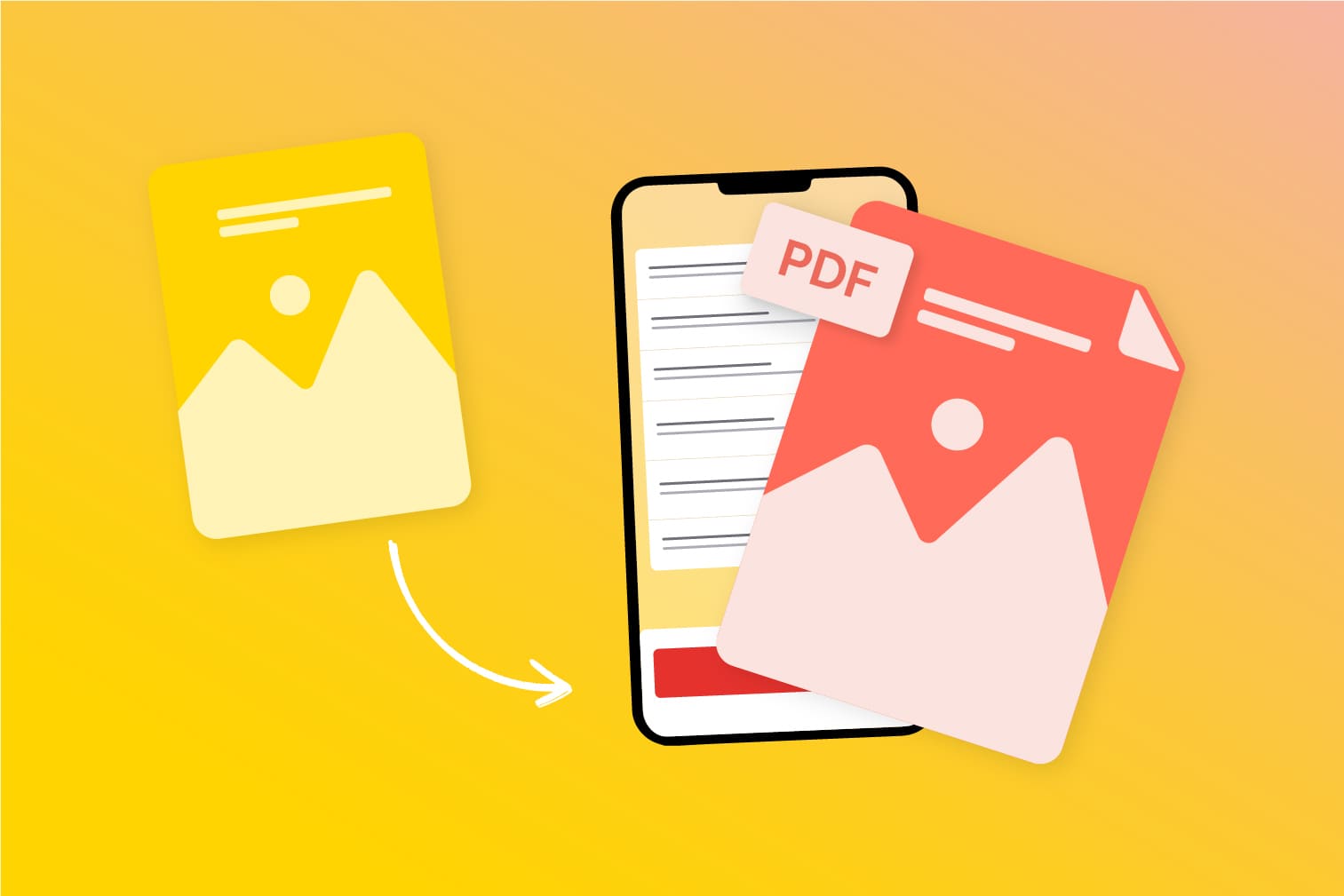
Are you trying to convert a photo to PDF on iPhone, iPad, or Android? Convert multiple photos and file types to PDF with this image converter.
Many jobs use image formats - from web designers to marketing professionals, creating graphics and visual content is an important part of captivating people’s attention.
Need to send or submit an image file? In these roles and many more JPG and PNG are popular formats, but they often take up a lot of storage space and can be difficult to send.
Instead of struggling with saving and sending files, use these PDF tools and find out how to convert pictures to PDF on iPhone, iPad, and Android.
Keep reading to see how easy it is to use the free PDF converter tools from iLovePDF.
Why convert to PDF?
Why is PDF so popular? PDF stands for Portable Document Format, which gives one clue to its popularity.
- PDF documents are cross-platform and can be opened on a variety of devices.
- They can be easily shared and printed.
- PDFs are secure thanks to their support of encryption.
- A PDF file is typically smaller in size than other formats.
Whether you’re submitting a university report, signing documents online, or sharing your CV - PDF is a trusted, accurate, and professional way to create high-quality documents.
Next, see the simple guide on how to convert a picture to PDF on iPhone, iPad, and Android.
How to convert a picture to a PDF on iPhone & iPad
- Go to the iLovePDF Mobile App or download it if you haven’t already.
- Open Image to PDF from the tools.
- For iOS devices: upload or capture the image with the red plus +, tap Continue, and configure the format options.
- Tap Image to PDF to convert your images.
- Tap Download PDF to save files to your local storage or upload the PDF to the Cloud platforms. You can also download using a QR code or by copying the link.
How to convert a picture to PDF on Android
- Go to the iLovePDF Mobile App or download it if you haven’t already.
- Open Image to PDF from the tools.
- For Android: browse your storage, select the image file, click Next, and choose the format options.
- Tap Image to PDF to convert your images.
- Tap Download PDF to save files to your local storage or upload the PDF to the Cloud platforms. You can also download using a QR code or by copying the link.
Which image formats can you convert to PDF?
When you need to convert images to PDF, your file won’t always be in the same format. The Image to PDF tool accepts multiple image formats so you can find solutions for all of your image conversion needs.
The image converter accepts the following formats:
- PNG to PDF
- JPG to PDF
- TIF to PDF
- SVG to PDF
- BMP to PDF
- IMG to PDF
- RAW to PDF
- HEIC to PDF
- WEBP to PDF
Convert a picture to PDF on iPhone & Android without an app
Although we advise you to download the iLovePDF Mobile App for a smoother process, you can also go to iLovePDF Web to use the tools on your mobile within its browser:
- Go to the Image to PDF Web tool.
- Upload the image you want to convert and choose your format options.
- Tap Convert to PDF.
- Tap Download PDF to save files to your local storage or upload the PDF to the Cloud platforms. You can also download using the QR code or by copying the link.
Share this tool with your friends, family, and colleagues!
Has this tool helped you? We hope this blog has shown you how easy it is to convert to PDF with the iLovePDF Mobile App.
Now you’ve seen how simple the tools are, why not share this post and let others know about us!
Share our post or leave us a comment on TikTok, Twitter, Instagram and Facebook to let us know your ideas and how you like to use the iLovePDF tools.
안전 보장
- 어떤 도구를 사용하든 종단 간 암호화를 사용하여 문서 도난이나 가로채기로부터 최상의 보호를 보장합니다.
- 당사 시스템에 업로드된 모든 문서는 제3자의 무단 액세스를 방지하기 위해 2시간 후에 자동으로 삭제됩니다.
- 당사의 모든 서버는 세계에서 가장 제한적인 유럽 법률에 따라 보호됩니다.



