How to digitally sign a PDF document
An easy guide to signing a PDF document electronically or sending an eSignature request
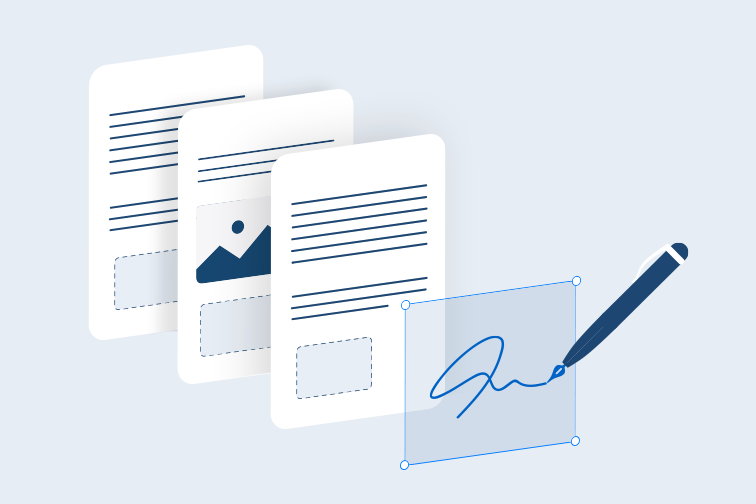
Need to sign a PDF document quickly without having to print it out? Maybe you require someone else's signature on a document but can't meet them face-to-face. A trusted eSignature service allows you to e-sign documents and send signature requests quickly, securely, and with full legal validity online.
What are the benefits of e-signing?
Signing documents electronically saves time, money, and paper. It reduces the burden of having to print, sign, scan, and then send the document back. You can simply eSign your document in seconds, and send it immediately. Companies and individuals are embracing the latest eSignature solutions for a more efficient, paperless, and cost-effective way to complete agreements.
eSign your document or send for signatures
Below are step-by-step guides on how to digitally sign your own PDF document and how to send an eSignature request to other people using iLovePDF's Sign PDF tool. The tool offers an intuitive eSigning platform in which you can:
- Electronically sign your own document
- Customize your signature with text, by drawing it, or uploading it as an image
- Send documents with eSignature requests pre-configured by you
- Customize eSignature requests with your brand logo
- Certify signatures using high-security digital certificates
- Save templates for your most-used signature settings
Option 1: How to sign my own PDF
- Navigate to iLovePDF's Sign PDF tool.
- Select the file you want to sign, or drag and drop it from your device, Google Drive or Dropbox account.
- Select Only me to sign your own document.
- Customize your signature by filling out the fields provided, then click Apply.
- In the Signing Options, choose if you want to sign with an Electronic Signature or a Digital Signature.
- Drag and drop signature fields from the Signing Options into the document.
- Hit the Sign PDF button.
- Download your signed PDF or save it back to the cloud.
Option 2: How to send an eSignature request
- Navigate to iLovePDF's Sign PDF tool.
- Select the file you want others to sign, or drag and drop it from your device, Google Drive or Dropbox account.
- Select Request Signatures to invite others to sign.
- Add your receivers' details and specify their role in the signing process.
- Check the settings which you would like to be applied to the signature request, then click Apply.
- Drag and drop signature fields from the Signing Options into the document.
- Hit the Send to Sign button.
- Follow the status of the eSignature request from your iLovePDF control panel.
Electronic Signature or Digital Signature?
iLovePDF's Sign PDF tool gives you the option to sign using an Electronic Signature or a Digital Signature. While both signatures are legally-binding, you may choose one type over the other, depending on the document that needs signing. Find out the difference between an Electronic Signature and a Digital Signature.
Choosing a trusted eSignature Service
There are a number of different eSignature solutions available to help you get your paperwork signed and sent in no time online. However, it's important to check that your chosen service is compliant with local and industry eSignature standards.
iLovePDF's Sign PDF tool complies with the highest EU and US e-signature standards by using the strongest data encryption technology as well as an audit trail in every step of the signing process for greater legal protection. Learn more about iLovePDF's eSignature compliance.
안전 보장
- 어떤 도구를 사용하든 종단 간 암호화를 사용하여 문서 도난이나 가로채기로부터 최상의 보호를 보장합니다.
- 당사 시스템에 업로드된 모든 문서는 제3자의 무단 액세스를 방지하기 위해 2시간 후에 자동으로 삭제됩니다.
- 당사의 모든 서버는 세계에서 가장 제한적인 유럽 법률에 따라 보호됩니다.



