How to edit PDF files online
Add and edit text, images, and shapes in your PDF documents with this easy guide
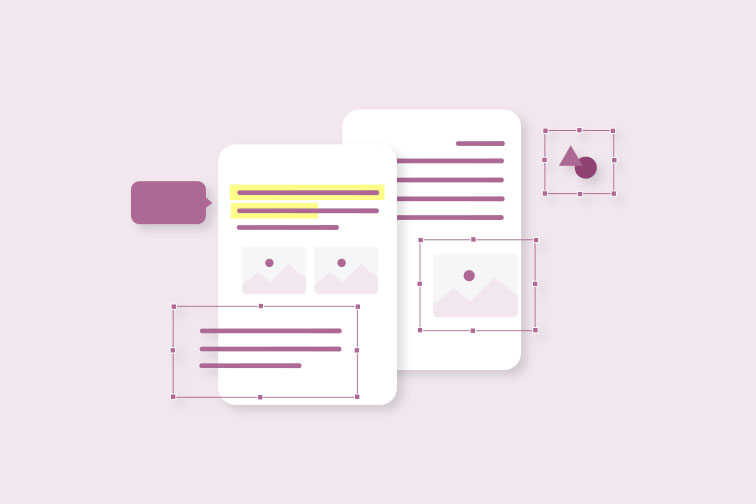
People from all across the globe use PDF (Portable Document Format) in their daily work for its viewing, sharing and storage capabilities. That's why there are loads of useful online tools out there to convert, merge, compress, and split your PDF files.
One tool that has caught the attention of document users worldwide is the Edit PDF tool. This tool allows you edit PDFs in seconds by editing existing text, annotating, and adding new content to the original file.
This post will show you how to edit PDF files using iLovePDF's PDF Editor (see steps below). With this tool, you can:
- Edit existing text
- Add text
- Import images or photos
- Insert shapes, emojis and symbols
- Freehand draw and annotate
When can I use a PDF Editor?
A PDF Editor is one of the most useful tools for anyone who works with PDF files regularly. Whether it's at the office or for school, it's powerful editing features can take your document processes to the next level. For example, you can use it to:
Collaborate with your team
When sharing ideas from a PDF, you might need to draw attention to certain parts of the text for discussion in your next meeting. With an Edit PDF tool, you can handwrite comments or attach photos for reference straight away without the need to convert your file back to Office format first.
Review learning material
Need to do a quick markup of a student's essay? With this neat tool you can write grades by hand with a friendly "Nice work!", draw a smiley face or insert a diagram image in just a few clicks.
How to edit PDF files online
Working directly in your browser, the tool lets you upload your documents and edit straight from the web. Here's a step-by-step guide to editing your PDF files online:
- Go to the Edit PDF tool.
- Upload the PDF file you want to edit.
- Use the tools in the top toolbar to edit your PDF.
- Click the Edit PDF button to process your file.
- Click Download PDF to download your edited file. You can also save your document to Google Drive or Dropbox.
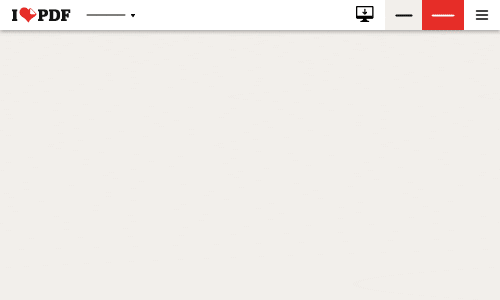
What else can I do with a PDF Editor?
iLovePDF's Edit PDF tool allows you to view and edit your PDF files fast, for free, and in the simplest way possible. Easily accessed directly from ilovepdf.com, the tool offers a straightforward online solution to editing PDF files. Built with a full set of powerful features, the editor lets you:
- Edit existing text: Automatically detect text, making changes while maintaining the original formatting, or adjusting the font, size, color, and style of the text.
- Add text: Add comments on any page and customize its format. Move, resize and change font style and color.
- Insert images: Upload and insert images and photos, resize, rotate, and place them wherever you need them in your document.
- Draw text and illustrations: Draw freely and hand-write text on your document using different pencil colors and thickness.
- Add objects and shapes: Add lines, rectangles and ellipses and customize their fill color, border, size or transparency. Rotate and resize images as you wish.
- Organize by layers: Add your elements and organize them by layers. Decide the order in which you want your elements to be visible and rearrange elements to avoid unwanted overlays.
- Edit with a user-friendly interface: Work in style with iLovePDF's simple, modern and intuitive interface, designed for an optimized editing experience!
- Navigate with ease: View, zoom, move and scroll through individuals pages in your document using straightforward navigation tools.
- Jump ahead with keyboard shortcuts: Get tasks done faster using keyboard shortcuts to copy (Ctrl + C), paste (Ctrl + V) or delete (Delete) items.
- Get pixel-perfect results: Unlike other PDF editors, iLovePDF's Edit PDF tool guarantees 100% pixel processing precision.
Want to suggest another feature?
iLovePDF's Editor is accessible to everyone, with a user-friendly interface providing you with a smooth editing experience.
All of iLovePDF's tools have been made with your document needs in mind. So, if you have any ideas for more tools and features, please write to us. Whatever it may be, we'd love to hear from you.
Check out the post "Discover the digital notepad template" to explore some of the latest features of iLovePDF.
안전 보장
- 어떤 도구를 사용하든 종단 간 암호화를 사용하여 문서 도난이나 가로채기로부터 최상의 보호를 보장합니다.
- 당사 시스템에 업로드된 모든 문서는 제3자의 무단 액세스를 방지하기 위해 2시간 후에 자동으로 삭제됩니다.
- 당사의 모든 서버는 세계에서 가장 제한적인 유럽 법률에 따라 보호됩니다.



