How to eSign a Google Doc using digital signatures
A quick guide to signing Google Docs with electronic & digital signatures
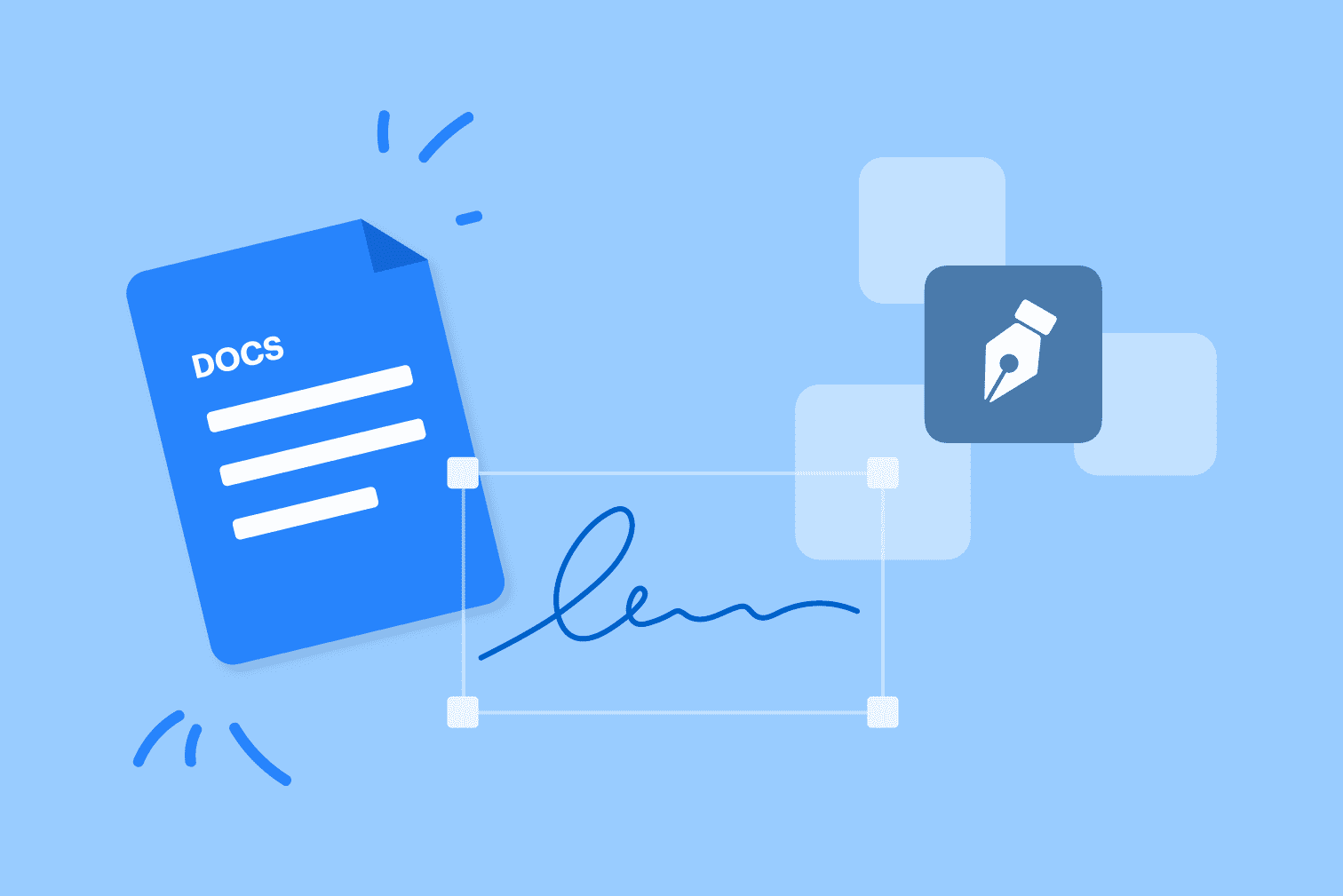
There are a number of ways to sign a Google Doc that range from the most straightforward to the most secure. This post will outline how to sign a Google Doc in two ways that both provide varied levels of signature security.
The first option uses the editing features available inside of Google Docs to create a basic electronic signature, and the second will use the Sign PDF tool to eSign Google Docs using a more advanced, legally binding, and secure digital signature.
How to sign a Google Doc with an electronic signature
To sign a Google Doc online with a basic electronic signature you can go to the Insert section of the document that requires signing to draw your signature.
- Open the Google Doc that requires a signature.
- Go to Insert > Drawing > + New.
- Click on the downward arrow on the Line icon and select Scribble.
- Draw your handwritten signature.
- Position and resize your signature as required.
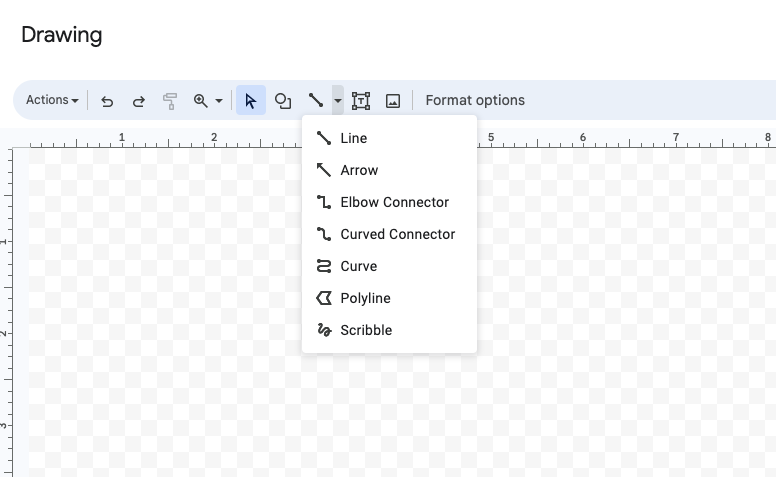
How to sign a Google Doc with a digital signature
For a signed document with more legal protection, it is advisable to sign using a digital signature that is signed online with additional protective measures. Signing a Google Doc with an electronic signature is one of the quickest ways to sign, but it isn’t the most secure.
Sign a Google Doc with iLovePDF using a digital signature for maximum security.
- Open the Google Doc you want to sign.
- Go to File > Download > PDF Document to save the Doc as a PDF.
- Go to the Sign PDF tool.
- Upload the PDF from your computer, Google Drive, or Dropbox.
- Select Only Me.
- Enter your full name and initials in the relevant boxes.
- Select the Text, Draw, or Upload icons depending on the type of signature you require.
- Choose the Digital Signature under Signing Options.
- Drag, drop, and position the Signature Field onto your document along with your initials, name, and date.
- Select Sign to sign the PDF.
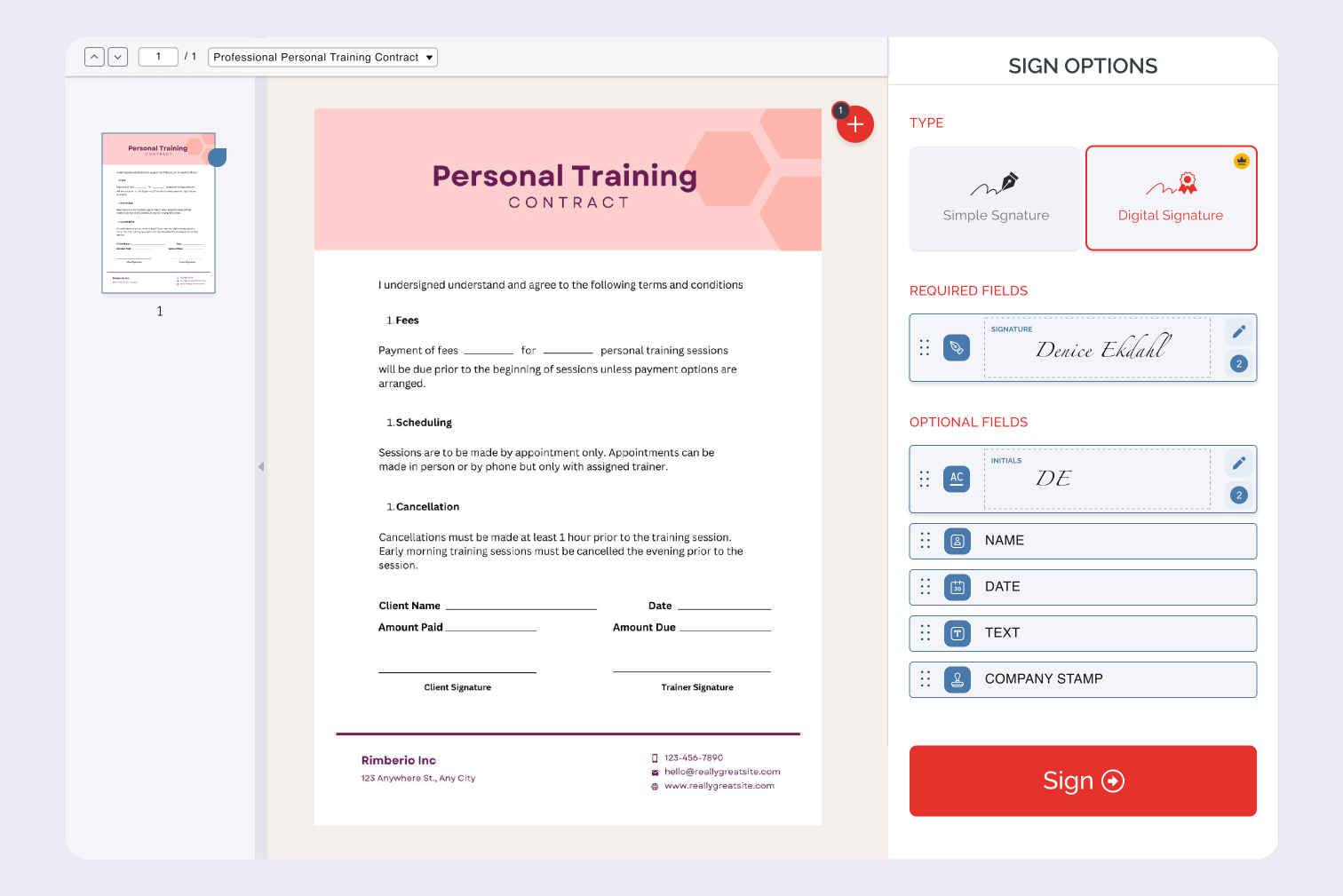
Send, eSign, and manage eSignature requests
On top of signing documents yourself, the iLovePDF eSign tool enable you to send and manage signature requests. After uploading a document to the tool, select the option highlighted as Several people - Invite others to sign.
This will upload your document and provide a settings menu to add the details of the required signature, including the name and email address of the signee. On top of this, extra security and formatting options such as email reminders and email branding are available.
Go to the Signatures section of your iLovePDF Account after completing the signature request process to manage your requests. This enables you to follow them at each step of the process, viewing a timestamped log that shows when a document has been sent, opened, or signed (as well as additional tracking features).
What are the eSignature security measures used by iLovePDF?
Using the iLovePDF Sign tool offers your documents extra layers of security for signers, but also for requesting documents.
For signers, the integrity of signed documents is protected thanks to a number of security features that make the document more legally binding such as a certified hash and digital signature certificates.
Documents signed with a digital signature are also protected by the security of international electronic signature standards including ESIGN, UETA, and eIDAS.
For signature requests, the above features also apply but extra protection measures are available. When requesting signatures with the tool you can apply password and SMS verification to ensure that only authorized individuals are able to open and sign documents.
Create an account to take advantage of digital signatures
While the more basic electronic signature is available without signing up to use the digital signatures and fully utilize the advantages of added security and legal validity you must first create an account with iLovePDF.
Sicher in unseren Händen
- Ganz gleich welches Werkzeug Sie verwenden, wir nutzen End-to-End-Verschlüsselung, um den bestmöglichen Schutz gegen Diebstahl oder Abgriff Ihrer Dokumente zu bieten.
- Jegliches auf unser System hochgeladenes Dokument wird nach 2 Stunden automatisch gelöscht, um jeglichen unberechtigten Zugriff von Dritten zu verhindern.
- Alle unsere Server werden nach europäischen Richtlinien, die zu den weltweit strengsten gehören, gesichert.

