Scan paper to PDF with this free tool
Go digital by scanning paper documents into PDF for free with your mobile
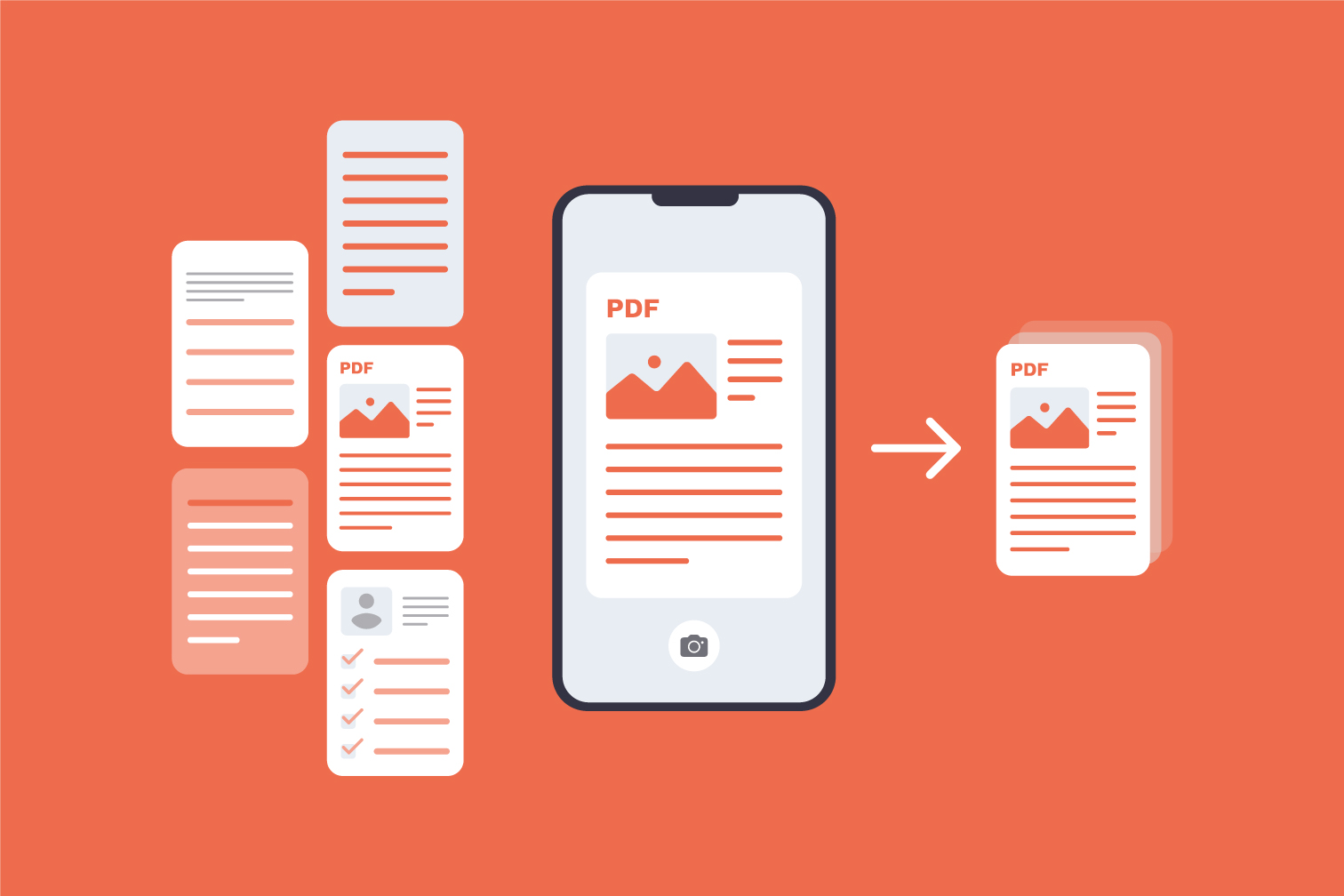
Wondering how to scan a document on iPhone or Android? Free scanner apps are here to make document management effortless. In today's digitized world, using only an app to scan documents and convert them into PDFs can be extremely useful.
Do you need to sign and send a paper document? Or maybe you want to create a digital backup of important physical files. Whatever the reason, scanning to PDF using a phone is efficient and easy.
This post will show you how to scan a document with two slightly different methods:
- How to scan a document to your computer as PDF using a smartphone.
- How to scan a document to PDF to your mobile without uploading it to your computer.
Keep reading and find out how to scan documents into PDF files in 5 simple steps.
How to scan documents to your computer with a mobile
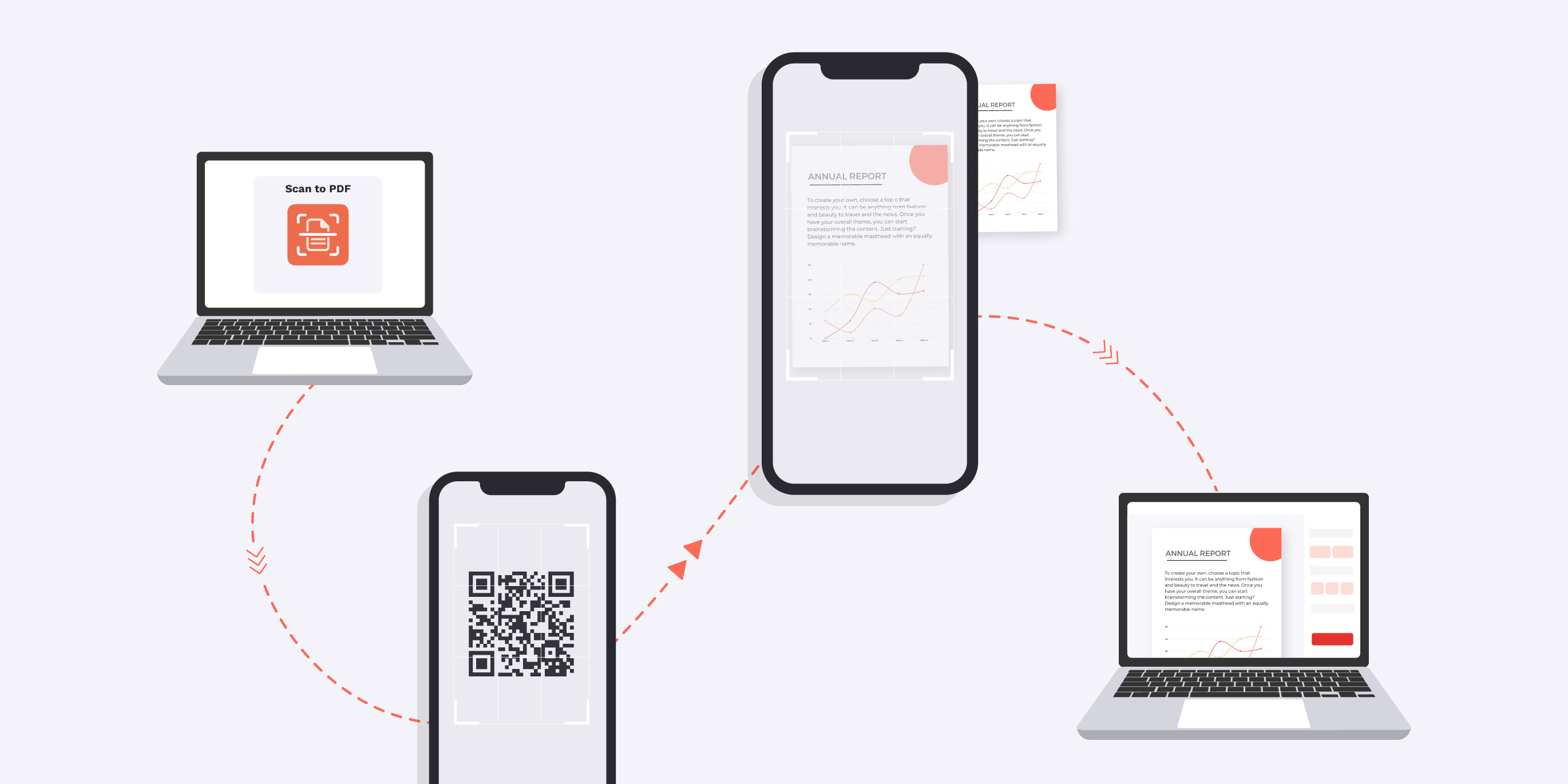
Need desktop scanner software? Don’t waste money on an expensive paper scanner. Scan documents with iPhone or Android devices and save them to your computer with iLovePDF:
- Go to the Scan to PDF tool with your computer.
- Open your smartphone’s camera and scan the QR code on your computer screen.
- Follow the link to our Mobile app (you will be asked to download it if you haven’t already).
- Position your document and scan the page with your mobile, adding more pages if required.
- Choose your scan options and click Save to PDF to download the scanned document to your computer.
Scan to PDF using only your phone
For a truly portable document scanner, why not try scanning documents using only your mobile device? iLovePDF Mobile acts as a free scan app that gives you instant access to the rest of the time-saving tools.
If you don’t urgently need the document on your computer or just want to work on the move—scan on mobile devices by going straight to the iLovePDF Mobile App.
Scan paper documents and save them straight away, on the go, on the same device.
How to scan with iPhone and Android devices:
- Open the iLovePDF Mobile app.
- Go to the Scanner.
- Tap the red start scanning button.
- Position your document and scan the page, adding more pages if required.
- Choose your scan options and tap finish or save to download your scanned document as a PDF directly to your mobile device.
What can I do after scanning?
Now you know how easy it is to use the scanning software from iLovePDF, why not edit your PDFs with the rest of our user-friendly tools.
The advantages of PDF tools don’t stop at scanning. Convert your documents into PDF to unlock the productivity power that comes with over 20 more tools; all designed with solutions in mind.
The tools are ideal for anyone who uses PDFs; from students trying to annotate academic work to professionals searching for a trustworthy eSignature service.
Here’s what else you can do with a scanned PDF:
Organize PDFs
Merge, Split and Organize PDFs to make your documents work better for you by removing, adding, and reorganizing PDF pages.
Optimize PDFs
Compress and Repair PDFs to optimize the file size by making PDFs smaller, and regaining any lost access from faulty files.
Convert PDFs
Convert to and from PDF with several format types. You can convert between PDF and Word, PowerPoint, and Excel—as well as converting images with JPG to PDF converters.
Edit PDFs
Edit PDFs by adding text, hand-written notes, images, page numbers, and watermarks. Perfect for filling in PDFs.
Sign PDFs
Securely sign documents with digital signatures that are legally binding with Sign PDF. Sign documents yourself or send sign requests to multiple people with this eSign tool.
Protect PDFs
Add passwords to your PDF files to keep your documents and important information safe with Protect PDF.
Veilig in onze handen
- Welke tool je ook gebruikt, wij gebruiken end-to-end encryptie om de hoogste bescherming tegen diefstal of onderschepping van je documenten te garanderen.
- Elk document dat naar ons systeem wordt geüpload, wordt na 2 uur automatisch verwijderd om ongeoorloofde toegang door derden te voorkomen.
- Al onze servers zijn beveiligd volgens de Europese wetgeving, een van de strengste ter wereld.



