How to convert PDFs: The complete guide (2025)
A single post containing all of your free PDF conversion tools, with simple how-to guides on converting between PDF and Word, PowerPoint, Excel, Websites, PDF/A, and image formats.
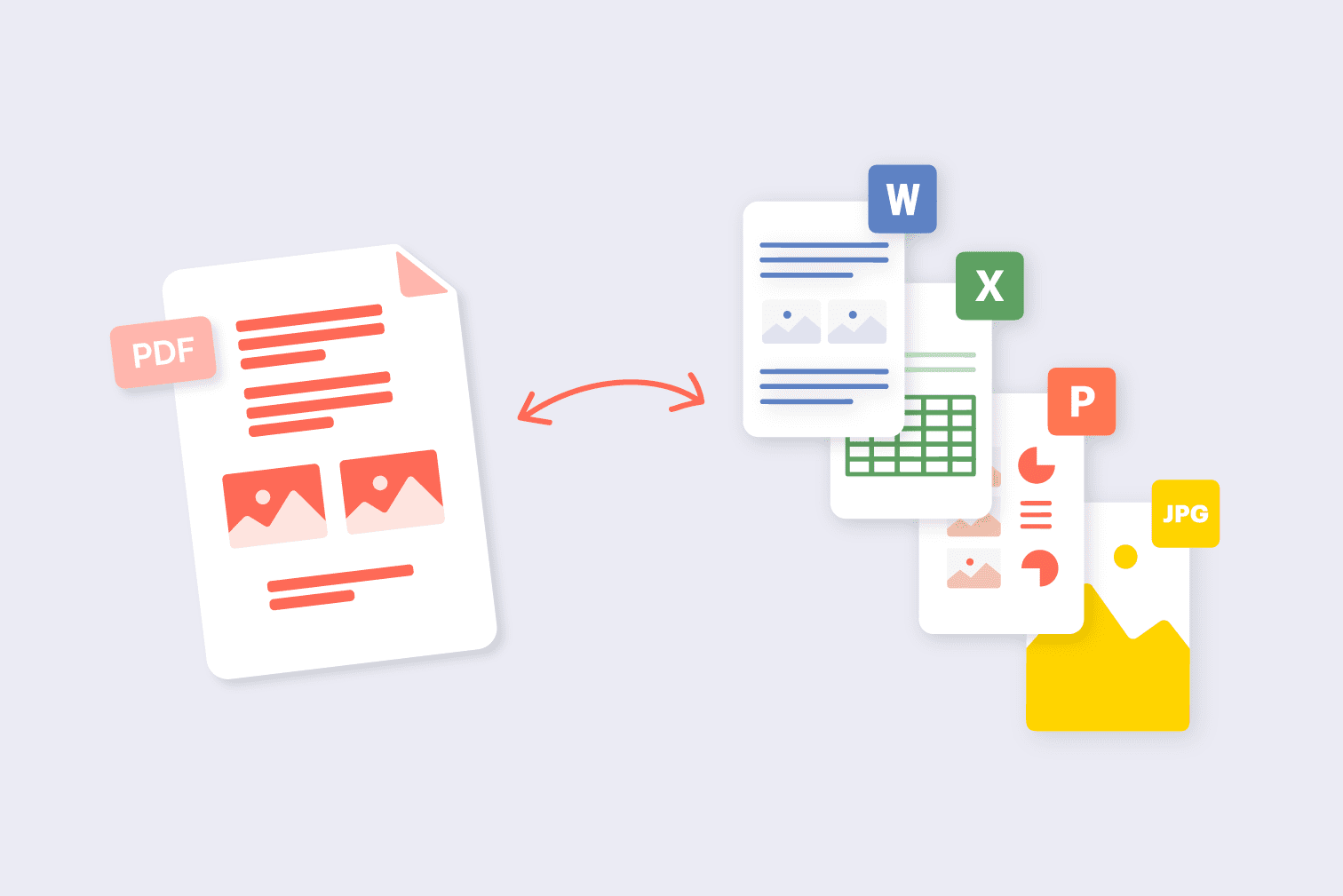
Welcome to the one-stop post for all of your PDF conversion needs. This blog will outline the different ways you can convert your PDFs, and how to do it easily online for free in a few steps, across your devices.
The beauty of working with iLovePDF is that you have access to all of the user-friendly tools in the same place, so you can get your tasks done in the smoothest way possible with instant access to over 25 productivity tools.
Keep reading if you want to convert the following file types:
- Office files: Word, Excel, and PowerPoint
- Image files: JPG, PNG, and more (listed below)
- HTML Websites
- PDF/A
Why convert to PDF?
Converting Office, Images, and HTML to PDF is an efficient way to manage your documents online with a file type that you can trust.
Using PDF accurately preserves the formatting and layout of original documents, ensures files are opened on any device, makes files easy to send and store, and offers access to professional document management tools like password protection and digital signing.
Why convert from PDF?
Although you can Edit PDFs directly, maybe you prefer to work directly with an original file type for documents that need to be frequently updated. Converting from PDF means you can quickly work with an original file type or create accurate new documents from an original PDF without losing formatting.
Need to make an editable Office file from a PDF? Convert PDF into editable format types like Word, Excel, PowerPoint, and JPG. Doing this lets you keep accurate formatting, easily edit and update files, prepare work for sharing on social media, and fulfill file type upload requirements.
PDF Image converters
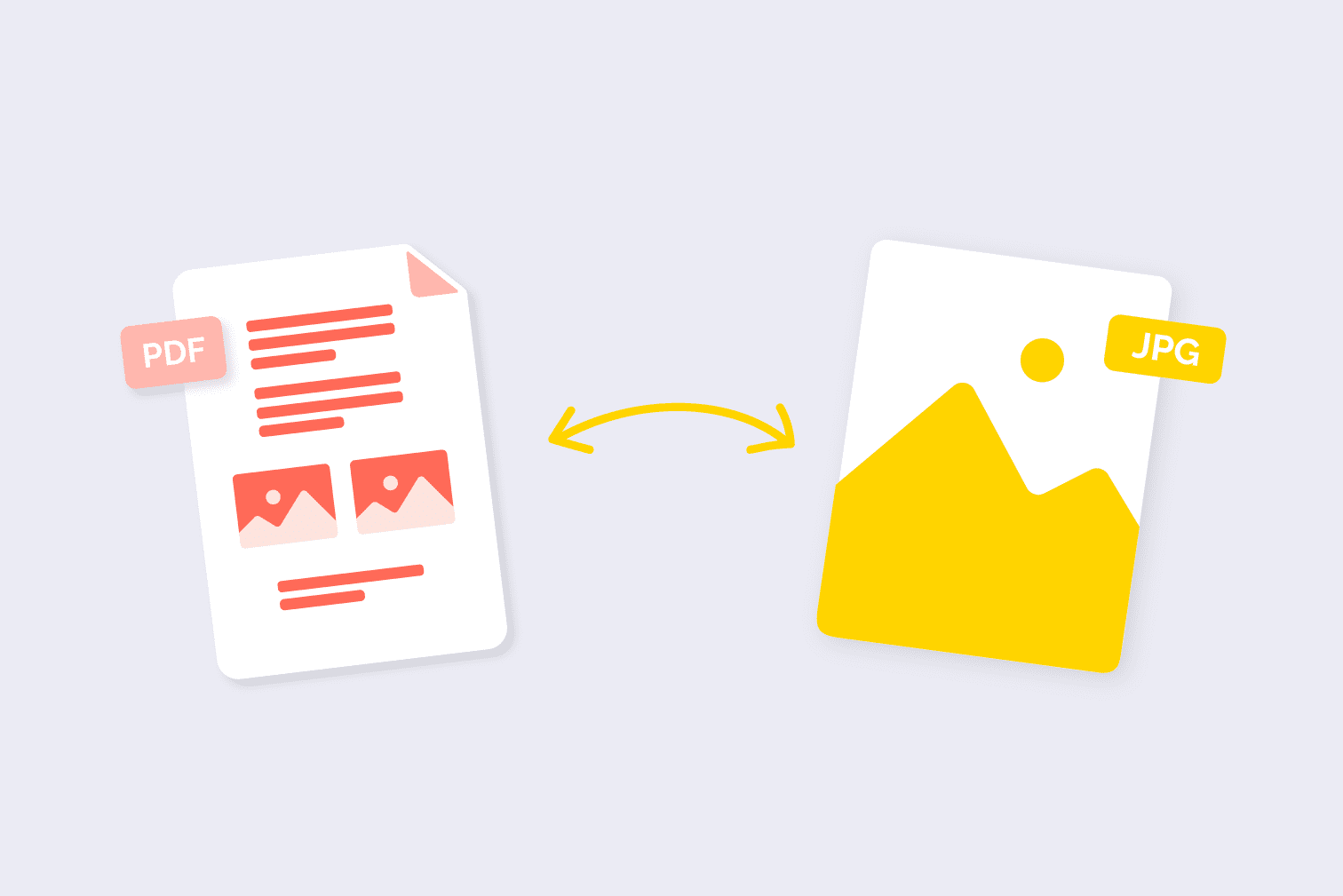
Convert Image to PDF
Need to convert PNG to PDF? Use the free Image to PDF converter to take your image files and turn them into PDF. As we mentioned above, PDF files are useful because they’re easier to send, store, and upload.
PDFs allow for more advanced features to be included in your file, such as hyperlinks, annotations, and text searchability. This makes it more efficient to work with and organize large collections of images.
This free JPG to PDF tool is not limited to JPG - and in a few clicks, you can convert:
How to convert JPG to PDF, as well as the image formats listed above
- Go to the JPG to PDF converter.
- Upload the image files from your storage, Google Drive, or Dropbox.
- Select the page orientation, page size, and page margin you require.
- ClickConvert to PDF.
- Click Download PDF to save files to your local storage, or upload the PDF to the Cloud platforms.
A practical workflow with the free JPG to PDF converter
You are working on a project for a client and they have sent you a series of images in different formats such as JPEG, PNG, and BMP. Your task is to combine all of these images into a single, professional-looking PDF document and give feedback.
With the Image to PDF converter you can select all of the files you need, upload them, and convert them to PDF all in one go.
To easily make feedback on the final document, use the Edit PDF tool to directly annotate on the pages instead of creating new documents. Commenting directly on the images gives a more precise way of giving visual feedback to create the final version.
Convert PDF to JPG
Convert PDF to JPG for free online to create image files from your PDF content. Perfect if you’re looking to share PDFs on social media, create PDF-to-image presentations, or simply convert PDFs for personal use.
Need to make changes using image editing software? Although you can Edit PDFs to add text, images, and annotations; converting PDF to JPG allows for more detailed changes with specialized editing software.
With this tool you can convert each page of a PDF into a JPG or extract images from PDFs and convert them into JPG.
How to convert PDF pages to JPG
- Go to the PDF to JPG converter.
- Upload the PDFs from your storage, Google Drive, or Dropbox.
- Select Page to JPG to convert every page of the PDF into a separate file.
- Click Convert to JPG.
- Click Download JPG images to save files to your local storage, or upload them to the Cloud platforms.
How to extract images from a PDF and convert them into separate JPGs
- Go to the PDF to JPG converter.
- Upload the PDFs from your storage, Google Drive, or Dropbox.
- Select Extract Image to convert the images embedded in the PDF into JPG.
- Click Convert to JPG.
- Click Download JPG images to save files to your local storage, or upload them to the Cloud platforms.
A practical workflow with the free PDF to JPG converter
You are a student who has just scanned images of handwritten notes and textbook pages after using the Scan to PDF tool. The images are saved as an organized PDF file, but you want to incorporate your notes in a presentation or online revision.
Use the PDF to JPG converter to make it easier to add your notes to your digital documents and presentations for more efficient revision. This enables visual aids or examples to be included in your work without having to manually retype or rewrite the information.
PDF Word converters
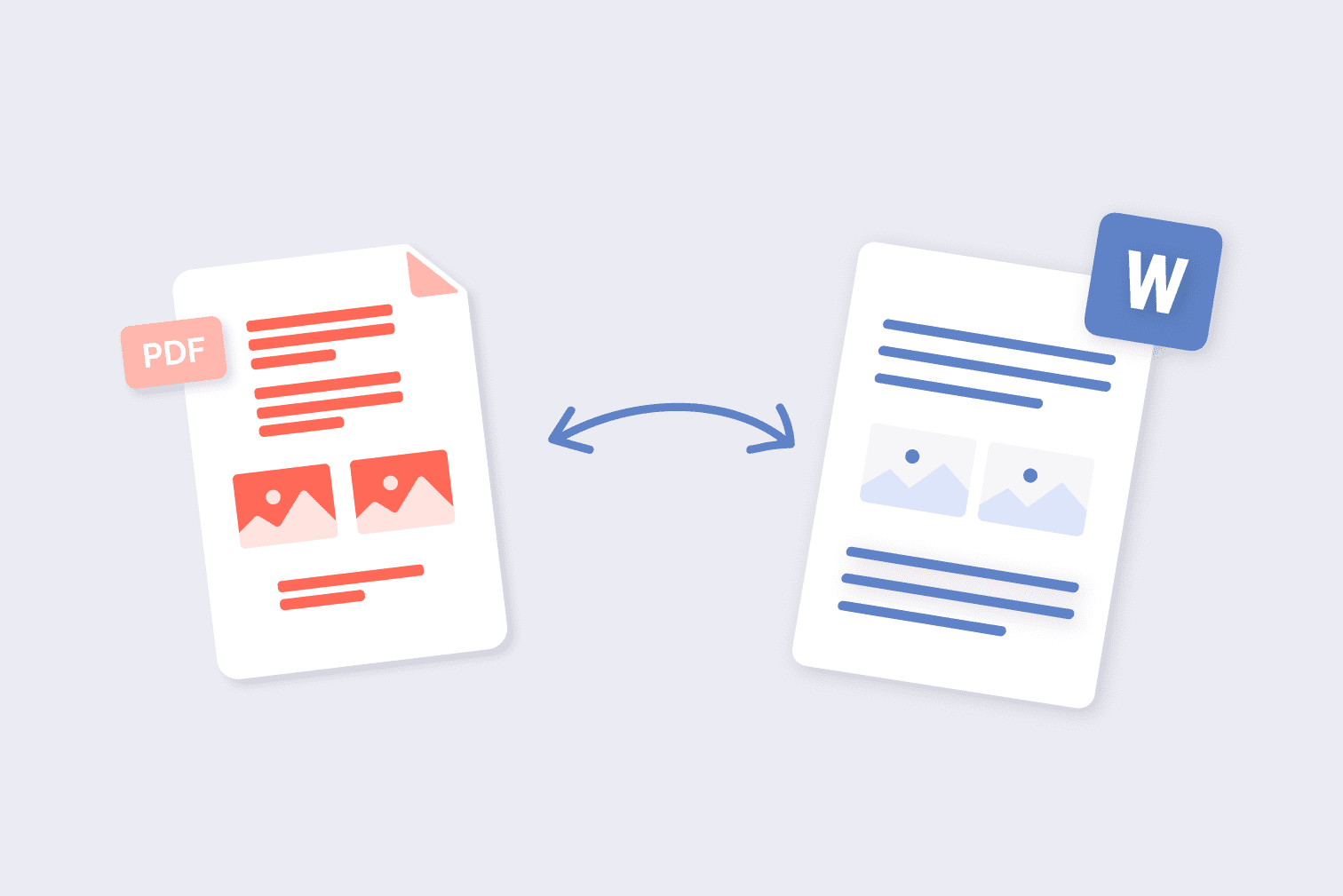
Convert PDF to editable Word
Convert PDF to Word for free with this tool. Accurately convert PDFs to editable Word documents while preserving the original layout, formatting, and images.
“When I convert PDF to Word the format changes” is one of the most common complaints when people use these converters.
This tool gives consistent results that keep the original formatting, and there is even the option to convert using OCR for an even more accurate document that scans non-selectable text.
What is OCR? OCR (Optical Character Recognition) is a type of text recognition that is used to scan documents and images more accurately to create editable text. For more on the definition and benefits of OCR visit this post on “What is OCR”.
How to convert PDF to Word
- Go to the PDF to Word converter.
- Upload the PDFs from your storage, Google Drive, or Dropbox.
- Choose between No OCR or OCR.
- Click Convert to Word.
- Click Download Word to save files to your local storage, or upload them to the Cloud platforms.
A practical workflow with the free PDF to Word converter
You work for a consulting firm and need to edit a proposal that was sent to you in PDF format by a client.
With the PDF to Word converter, you can quickly and easily convert the PDF document into an editable Microsoft Word document, allowing you to make changes, updates, or add comments ready to send it back to the client.
After converting it back to PDF with the Word to PDF tool, you can combine the edited document with other relevant documents by uploading them to Merge to PDF for an efficient file containing everything you need.
Convert Word to PDF
Are you trying to find out how to save a Word document as a PDF? Use the Word to PDF converter for a quick way to upload multiple Word documents and convert them into PDF in one go.
This tool is perfect for businesses, students, and professionals who need to share documents in a universally accepted format. This tool also lets you accurately archive a Word document that has specific formatting as PDF accurately preserves the design of documents.
The tool accepts several formats of Word files including:
- DOC to PDF
- DOCX to PDF
- ODT to PDF
- STW to PDF
- SDW to PDF
- SXW to PDF
How to convert Word to PDF online for free
- Go to the Word to PDF converter.
- Upload the Word files from your storage, Google Drive, or Dropbox.
- Click Convert to PDF.
- Click Download PDF to save files to your local storage, or upload them to the Cloud platforms.
A practical workflow with the free Word to PDF converter
You work for a legal firm and need to send a contract to a client in PDF format. With the Word to PDF converter, you can easily convert contracts written in Microsoft Word into a secure and professional-looking PDF document.
This ensures that the document will be easily readable for the client and will also prevent any unauthorized changes from being made to it.
Do you know how to sign a PDF? Use the Sign PDF tool to electronically sign documents yourself or send a document to request legally binding signatures from others.
PDF PowerPoint converters
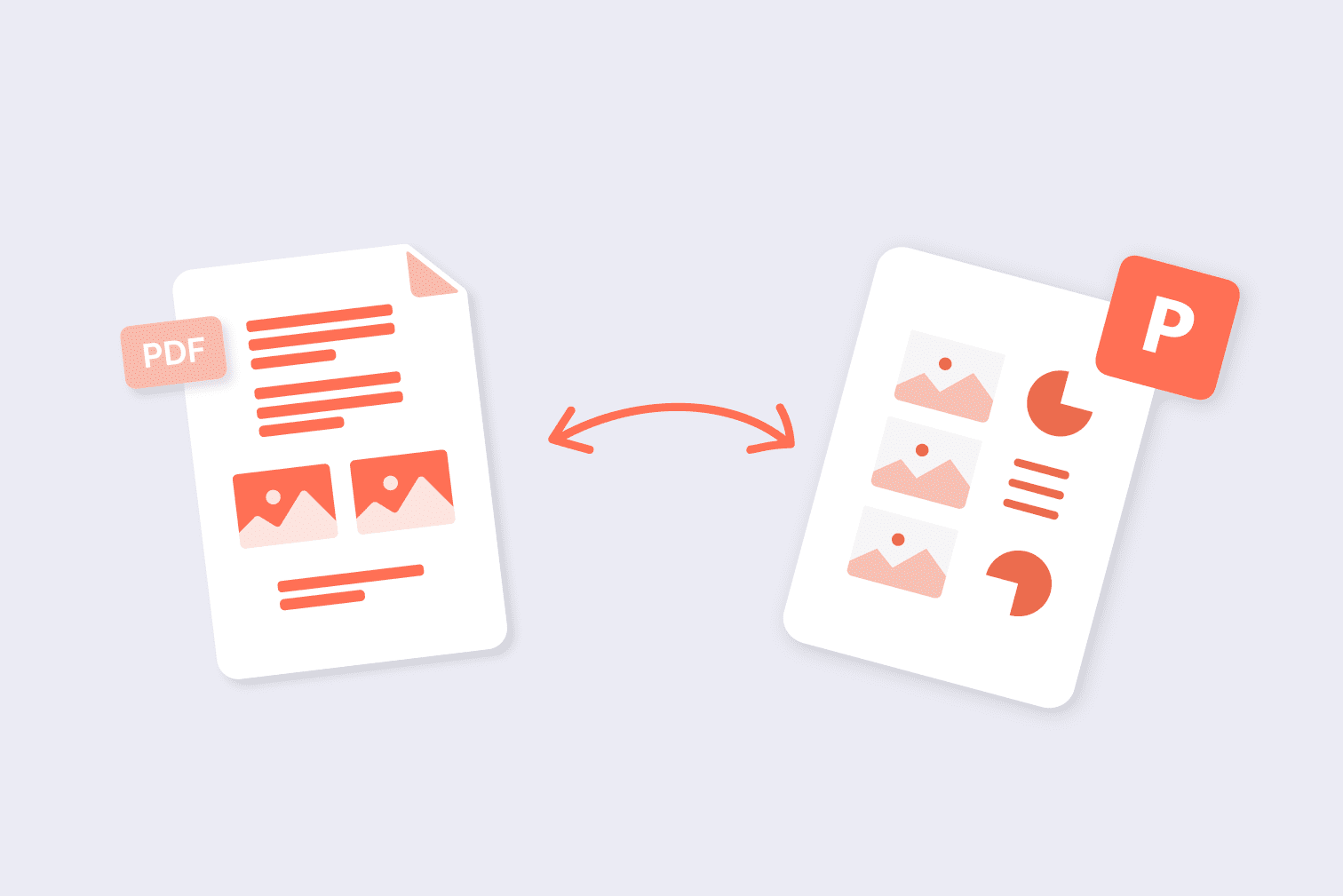
Convert PDF to PowerPoint
Convert PDF into an editable PowerPoint presentation while keeping accurate formatting. This tool can convert PDF content into slides with layout, text, and images all being transferred to create dynamic presentations.
The tool is ideal for reusing content from PDFs in presentations, creating visual aids for lectures and workshops, or creating training materials and e-learning modules.
How to convert PDF to PowerPoint
- Go to the PDF to PowerPoint converter.
- Upload the PDFs from your storage, Google Drive, or Dropbox.
- Click Convert to PPTX.
- Click Download Powerpoint to save files to your local storage, or upload them to the Cloud platforms.
A practical workflow with the free PDF to PowerPoint converter
You’re a student working on your final thesis that has gathered information on research papers and academic journals in PDF ready for your final presentation.
First, go to the Merge PDF tool to create a single file with all of the required material. Next, use the Organize PDF tool to rearrange the pages in the best way for your presentation.
Finally, upload your file to the PDF to PowerPoint converter to create an editable presentation that summarizes the main findings and arguments of your material.
Convert PowerPoint to PDF
Use this tool to convert PPT to PDF. Do you need to convert multiple presentations? This tool lets you batch-convert PowerPoint to PDF and create multiple files in one go.
Do you have a presentation that needs to be sent to multiple colleagues or classmates? These days, not everybody has Microsoft Office.
Easily convert your PowerPoint to a file type that preserves its format and makes them easy to share among colleagues and classmates across devices.
How to convert PowerPoint to PDF
- Go to the PowerPoint to PDF converter.
- Upload the PowerPoint files from your storage, Google Drive, or Dropbox.
- Click Convert to PDF.
- Click Download PDF to save files to your local storage or upload them to the Cloud platforms.
A practical workflow with the free PowerPoint to PDF converter
You are a student working on a group project at university. Your team has been editing the same PowerPoint presentation, and you must now send the document to the group.
Convert the PowerPoint to PDF to make the presentation easily accessible to everyone in the group. After a successful presentation on the day of examination, you now need to upload the PowerPoint so your professor can make comments.
Upload the file to the Compress PDF tool to prevent any problems with submitting due to the large file size and save precious space on your laptop.
PDF Excel converters
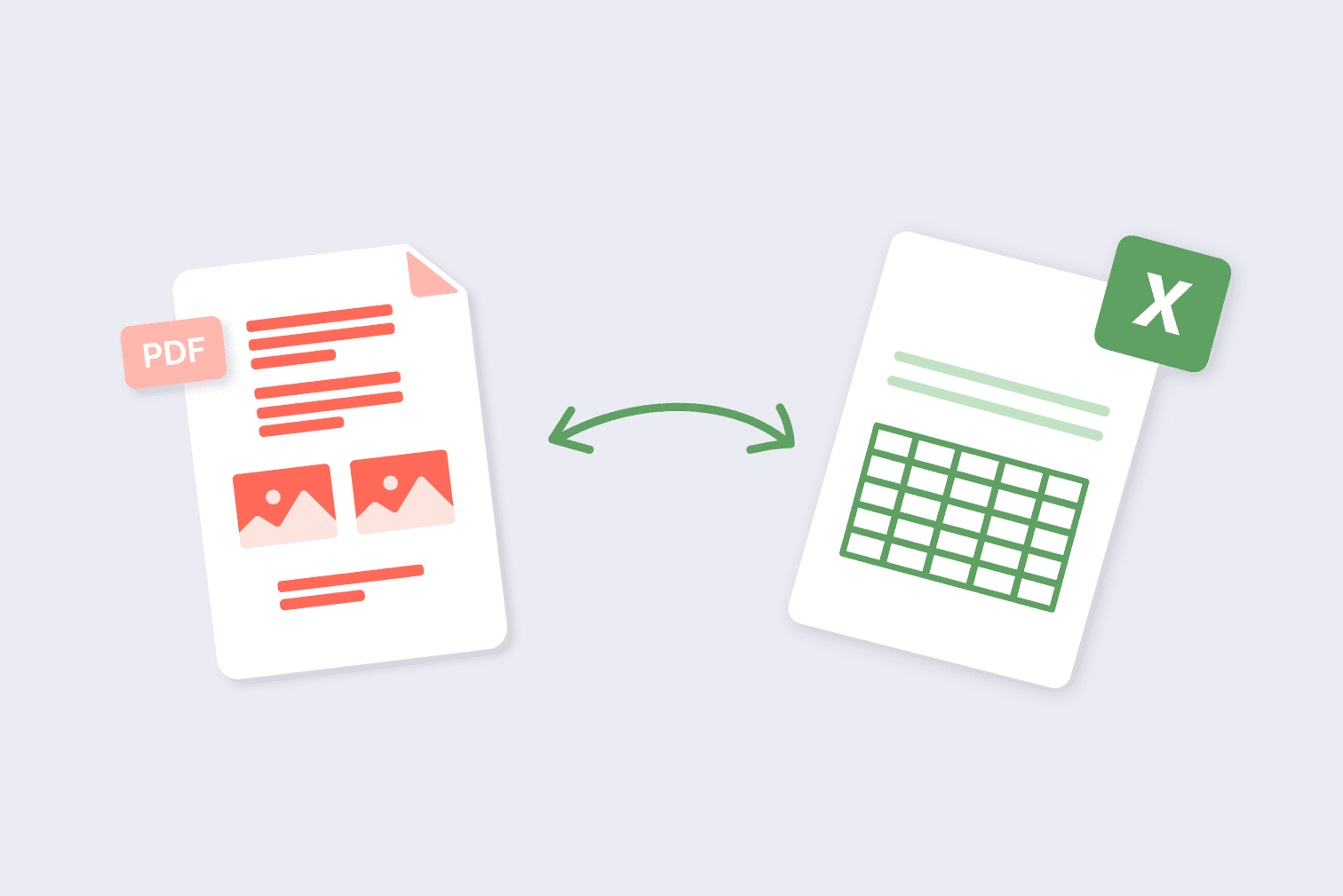
Convert PDF to editable Excel
Do you receive PDFs containing data that needs analyzing in Excel? Easily export PDF data into an Excel table with this tool. This means no more time spent on trawling a PDF and creating tables manually.
If you need to extract data from a PDF, converting it into a spreadsheet or database format can make it easier to manipulate the figures and perform an analysis.
How to convert your PDF to Excel
- Go to the PDF to Excel tool.
- Upload the PDFs from your storage, Google Drive, or Dropbox.
- Choose between No OCR or OCR and select Convert to Excel.
- Click Download Excel to save files to your local storage or upload them to the Cloud platforms.
A practical workflow with the free PDF to Excel converter
You work as a business analyst and need to convert a PDF report from another department containing your company's data. Use the PDF to Excel converter to extract the report’s data into an editable Excel spreadsheet to directly access and edit the most important figures.
The data can be used for budgeting, forecasting, and other financial analysis—without having to manually extract any figures.
Scan paper documents with a mobile device to include invoices and receipts that give more data and evidence to your analysis by using the Scan to PDF tool.
Convert Excel to PDF
Convert an Excel spreadsheet to PDF in a few simple steps. Need to share your data with someone? Excel and its tables are notorious for having formatting issues when they are emailed and opened by others.
PDFs, on the other hand, are perfect for sharing because they maintain their formatting and appearance across devices, and the recipient does not need to have Excel installed in order to view the spreadsheet.
How to convert Excel to PDF
- Go to the Excel to PDF converter.
- Upload the Excel files from your storage, Google Drive, or Dropbox.
- Click Convert to PDF.
- Click Download PDF to save files to your local storage, or upload them to the Cloud platforms.
A practical workflow with the free Excel to PDF Converter
You are an accountant that needs to quickly convert multiple Excel files to PDF to send for revision to your client. Locate all of the Excel files you need, go to the Excel to PDF tool, and upload them for simple batch conversion.
The PDFs are now ready to send to the client. Protect the content of your sensitive spreadsheet information by adding a password to your file with the Protect PDF tool.
What about signing online? You can even sign the PDF online to add digital signatures and authenticate the document for even more security.
Convert HTML to PDF
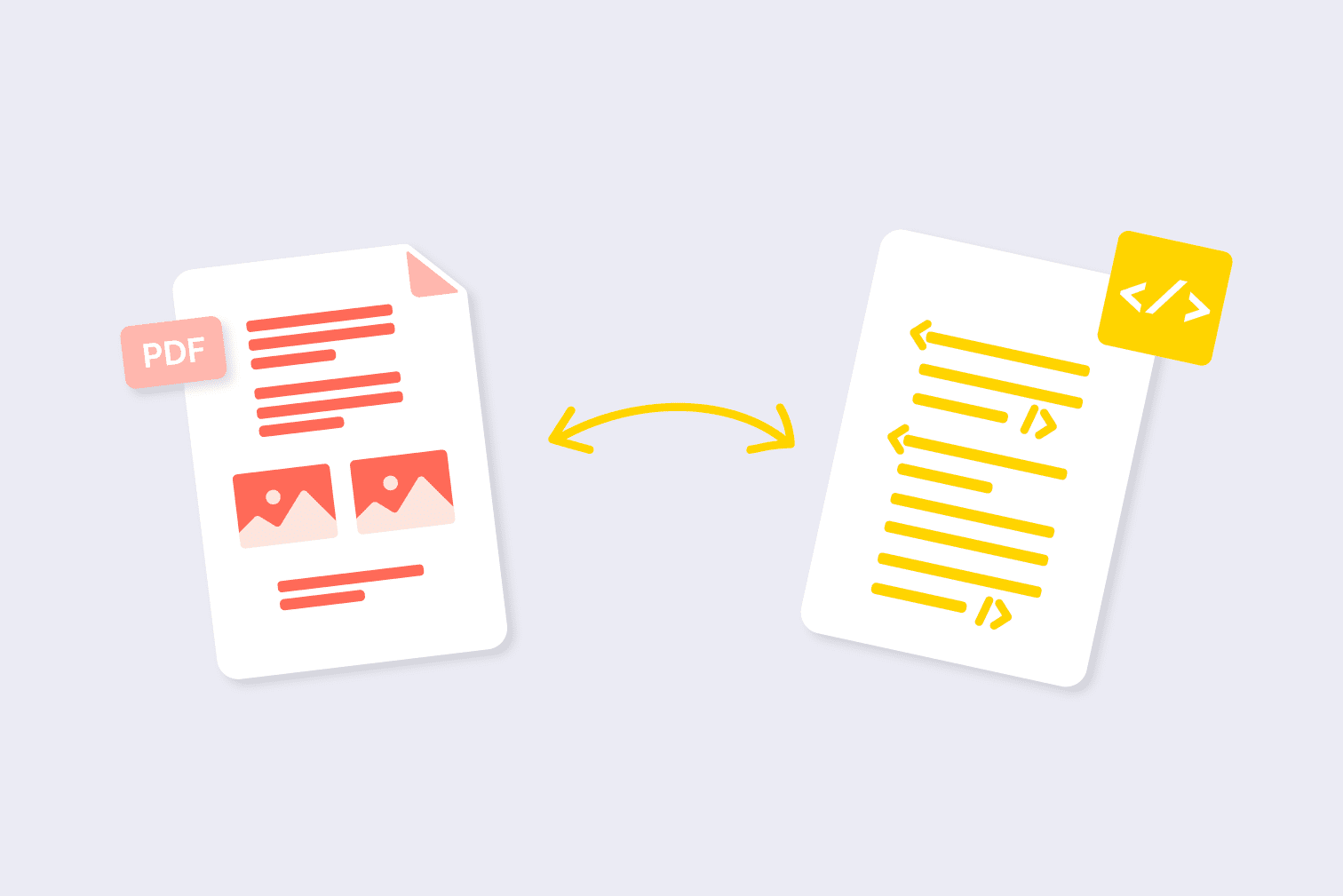
Use this HTML to PDF tool to convert websites to PDF online for free. Websites can change or disappear over time, but a PDF allows you to save a permanent and accurate record of the content.
With this tool, users can quickly and easily convert web pages, blog posts, and other HTML-based content into a PDF document.
This can be especially useful for archiving important information, creating offline versions of content for reading without the internet, or organizing your website research.
The tools features let you adjust:
- Screen size
- Page size
- Orientation
- Page margin
- Advertisement blocking
Download websites as PDF with these simple steps
- Go to the HTML to PDF converter.
- Insert the URL of the website you want to convert and select Add.
- Select your formatting options including: screen size, page size, orientation, and page margin. Select preview to check the format is okay before converting.
- Click Convert to PDF.
- Click Download PDF to save files to your local storage, or upload them to the Cloud platforms.
A practical workflow of the free HTML to PDF converter
You are a freelance website designer creating a portfolio to send to prospective clients. You have your original files, but want to show the website in practice in different scenarios.
Insert the HTML of the website to the HTML to PDF converter and choose between screen sizes that vary from desktop to mobile, page size, orientation, and page margin.
Convert your online portfolio into a professional-looking PDF document that allows you to present all of your work in a single place, making it much more convenient for potential clients to review.
Convert PDF to PDF/A
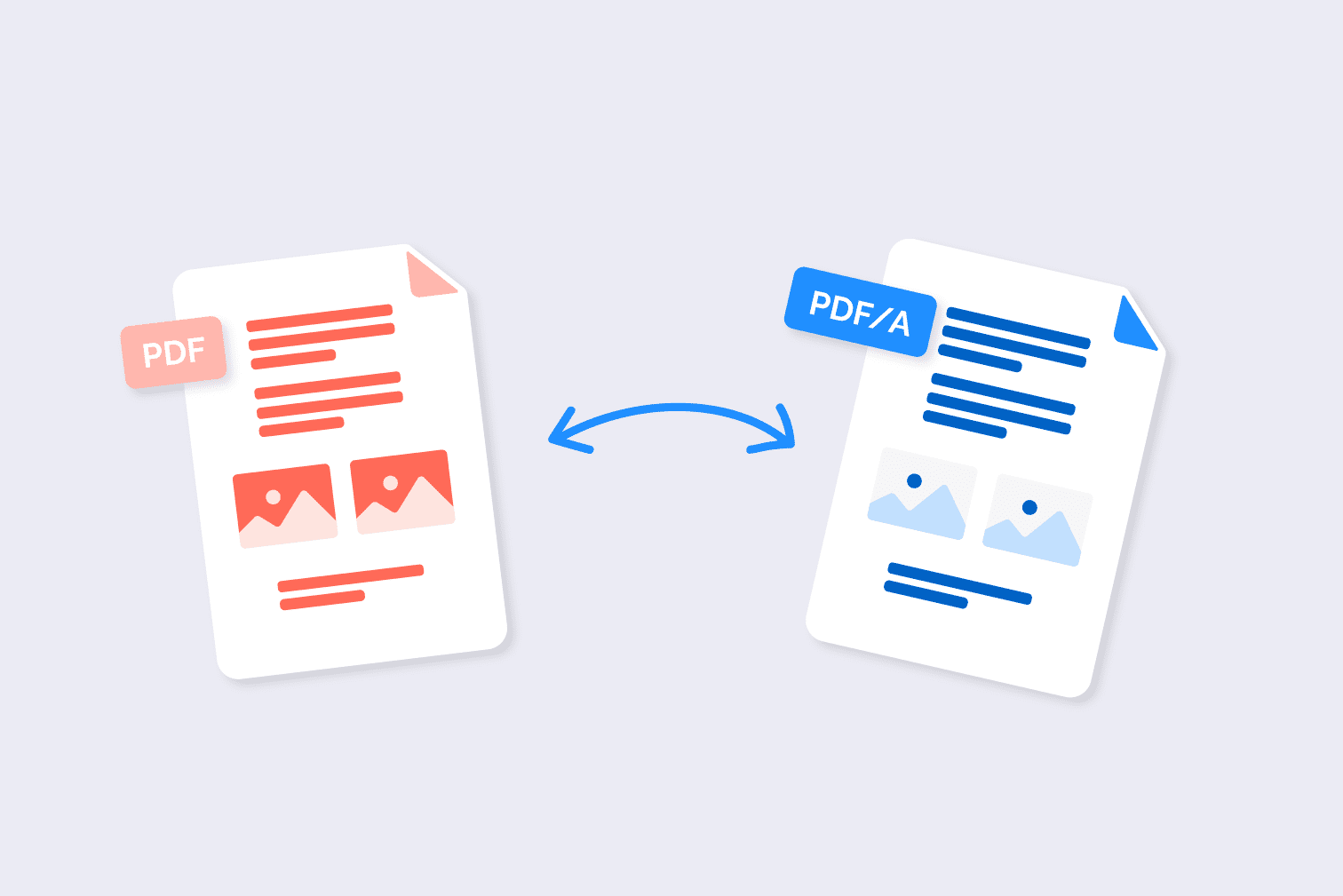
Convert your PDF to PDF/A to archive your files. What is PDF/A? The PDF/A is an ISO-standardized format that is specifically designed for long-term archiving.
For compliance, some organizations or government agencies might require a certain type of PDF/A that can be accurately opened and stored. The key information of your document is kept to ensure the document will remain accessible and readable over time.
Need to archive your blog, website, or some designs? PDF/A is designed to preserve the content and layout of a document, which makes it perfect for archiving any of your important content.
For more info on PDF/A check out this post “Meet the PDF/A family” which explains the different types in more detail.
How to convert PDF to PDF/A
- Go to the PDF to PDF/A converter.
- Upload the PDFs from your storage, Google Drive, or Dropbox.
- Choose the level of PDF/A conformance you require and select Convert to PDF/A.
- Click Download file to save files to your local storage or upload them to the Cloud platforms.
A practical workflow of the free PDF to PDF/A converter
You are working for a government agency and need to convert all of your official documents to PDF/A for long-term archival. First, use the PDF Merger to group together the documents you wish to archive for more efficient organization.
Next, upload the files to the PDF to PDF/A converter to easily convert your files, ensuring that they will be readable and usable for many years to come.
How to convert PDF on Mobile
Make productivity mobile! Converting PDF on iPhone and Android devices is just as simple as using the online Web tool. All you need to do is download the iLovePDF Mobile App for your device and go to the tools you require.
Wondering how to convert a picture to PDF on iPhone or Android? The app's user-friendly interface makes it a useful tool for anyone who needs to convert between PDF, Office, and image files on their mobile devices.
Being able to convert PDF files on your phone means that you can take your documents with you wherever you go. This can be useful if you need to access or share a PDF whenever you're away from your computer.
Here’s a quick link to the App and how to find the tools
- Open the iLovePDF Mobile App on your device or download it if you haven’t already.
- Choose the conversion tool you need from those mentioned above.
- Upload your files from your device.
- Download your converted PDFs.
Want more detailed guides on using the Mobile App, like “How to convert PDF to Word on iPhone/Android”? Head to the blog for more Mobile productivity tools and tips.
How to convert PDF on Desktop
The iLovePDF Desktop is a lightweight App that lets you process heavy PDF tasks. Utilize the iLovePDF Desktop App app as a Free PDF reader to preview, read, and print your PDFs with a user-friendly interface.
Going Premium with iLovePDF means limitless access to faster processing with no document limits and the ability to complete your tasks offline.
Download iLovePDF Desktop and find the PDF converter tools
- Open the iLovePDF Desktop App on your device or download it if you haven’t already.
- Choose the conversion tool you need from those mentioned above.
- Upload the files from your computer.
- Download your converted PDFs.
For more on the difference between iLovePDF Web and Desktop, check out this post “iLovePDF Web or Desktop: Which should I use?”.
Explore the rest of the iLovePDF
We hope these converters have helped! The iLovePDF tools are designed to give you simple solutions for converting PDF files to and from your most-used formats.
But we don’t just convert! On top of the free PDF converters, we offer tools to Sign PDFs online for legally binding documents, Edit PDFs to make changes to finished documents, Compress PDF files for easier storage and sending, and Protect PDF to encrypt your documents online.
Tell us what we’ve missed
Have we missed out something useful? Let us know by leaving a comment on LinkedIn, Facebook, Twitter, TikTok, and Instagram to tell us about the ways you convert your documents.
Säkert i våra händer
- Oavsett vilket verktyg du använder, så har vi end-to-end-kryptering för att säkerställa högsta skydd mot stöld eller manipulering av dina dokument.
- Alla dokument som laddas upp i vårt system raderas automatiskt efter 2 timmar för att förhindra all ej auktoriserad åtkomst från tredje part.
- Alla våra servrar är säkrade under europeisk lag, en av världens mest restriktiva.



