Top tips for protecting your PDFs
The security risks of PDFs and how to best avoid them
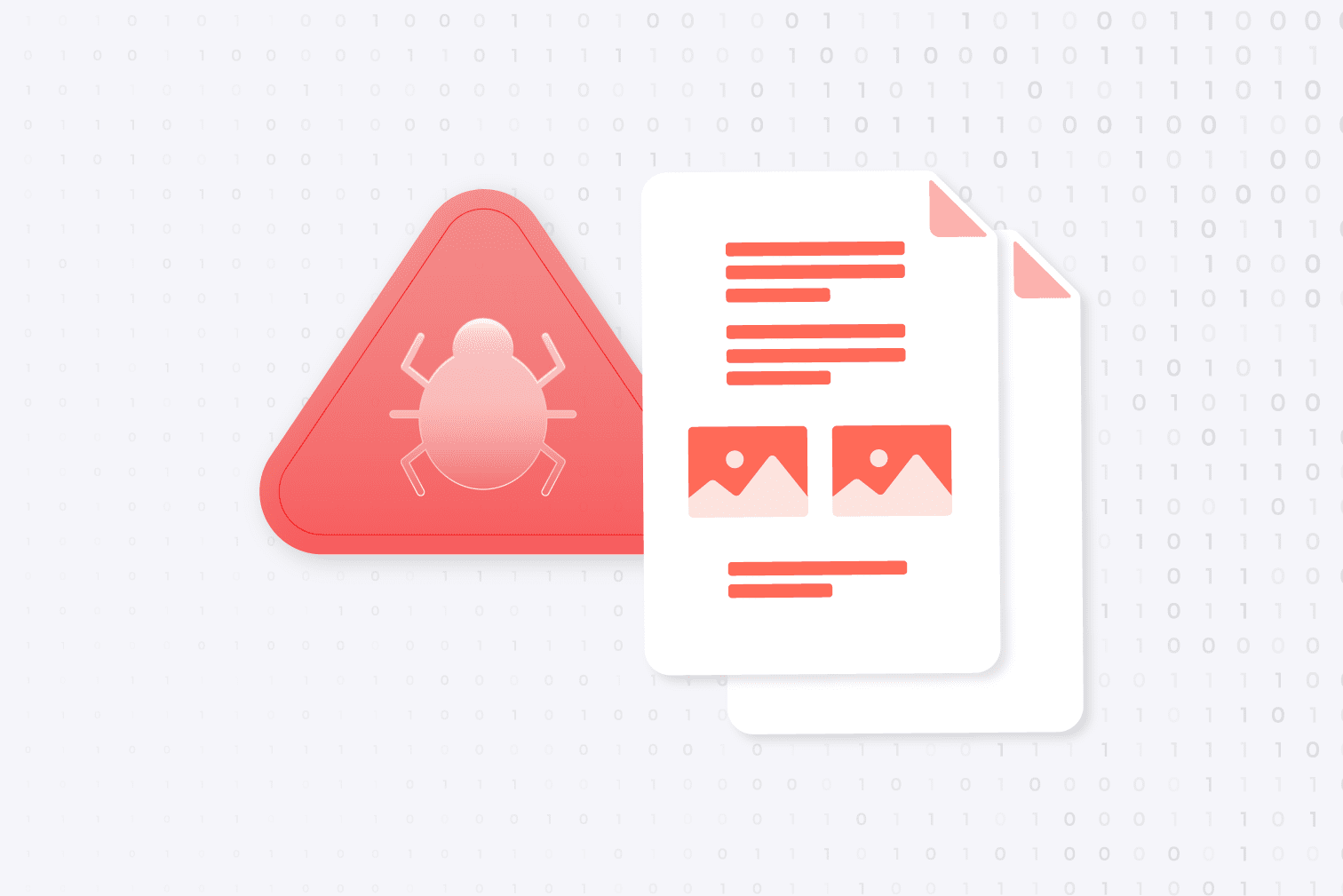
Can a PDF have a virus? Yes, PDFs can contain harmful security threats such as viruses, malware, and trojans. Like many other file types, PDFs can be used to compromise our data and sensitive information if you do not take the proper precautions.
As PDFs are an essential part of our professional and personal lives, and one of the most popular file formats, it's crucial you know the potential threats and how to combat them.
This post will teach you about some of the biggest security threats to your files and the measures you can take to protect yourself.
How PDFs can contain harmful security threats
When it comes to PDFs, cybercriminals can exploit elements within the file format to embed harmful code or links, potentially compromising our devices and sensitive data.
Cybercriminals can use clever techniques like embedding malicious JavaScript, crafting deceptive hyperlinks, or concealing harmful attachments.
In this section, we look at the potential security risks associated with PDF files so that you can better avoid them.
Malicious links and URLs
Cybercriminals can embed deceptive links and URLs within PDFs, leading to dangerous websites or initiating downloads of malicious content.
A PDF document could appear to offer free software with a download link. However, clicking on the link redirects users to a fake website or download page.
Embedded malware and viruses
PDFs can carry embedded malware or viruses, exploiting vulnerabilities in software to infect the user's device.
An infected PDF file containing a seemingly harmless image. However, when the user opens the file, it triggers a hidden script that downloads malware onto their computer.
JavaScript-based attacks
PDFs can use JavaScript to perform various functions, but malicious PDFs may use this feature to execute harmful scripts.
A PDF that prompts the user to input sensitive information, like login details, while secretly sending this data to a remote attacker.
What can I do to protect myself against PDF viruses?
PDFs, while versatile, can pose potential risks as carriers of malicious attacks. To help you work safely, this section offers some actionable tips so that you can feel confident using PDFs without compromising on security.
Use a trusted PDF reader: Using a trusted PDF Reader from a certified source enables you to put more trust in the protection of your security by acting as a guard against potential threats.
Keep software updated: Regularly update your PDF reader and operating system. Patches and updates often include security fixes that shield you from known vulnerabilities.
Be careful with email attachments: Be wary of unsolicited emails with PDF attachments, especially from unknown sources. Verify the sender's identity before opening any attachments.
Scan PDF files: Use online virus scanners to check the safety of downloaded files before opening them. Ensure that you first research a trusted scanner.
Add a password to your PDFs: Add a password to your PDF to give an extra layer of security that protects your content and reduces the risk of it being accessed and used maliciously.
How to scan a PDF for viruses
Scan a PDF using antivirus software
Windows and Mac users can both use dedicated antivirus software to scan PDF files for viruses and other malicious content.
- Install a reputable antivirus software: Choose a well-known and up-to-date antivirus program, such as Bitdefender or Norton 360.
- Start scanning: Navigate to the PDF file and select the option to scan for viruses using your installed antivirus software.
- Review scan results: After the scan is complete, review the results to identify any potential threats detected in the PDF file.
Scan files for viruses online
Regardless of your operating system, online virus scanners offer a way to quickly and safely scan PDFs.
- Select an online PDF scanner: Search for reputable online file scanners that offer virus scanning services, such as VirusTotal.
- Upload the PDF file: Upload the PDF file to the online scanner.
- Start the scan: Initiate the scan process, and the online scanner will examine the PDF for any potential threats.
- Review the results: Once the scan is complete, review the report to identify if any viruses or malware were found.
Security-first PDF solutions
Discover the balance of convenience and safety with our tools. Safeguard your system against potential threats while maximizing your document productivity knowing that all of our tools meet strict industry standards.
Please contact our team if you have any more questions relating to the security and safety of your files, our tools, or anything else that can improve your experience with iLovePDF.
З нами в безпеці
- Неважливо, який інструмент ви використовуєте, аже ми забезпечуємо наскрізне шифрування, щоби забезпечити найкращий захист від крадіжок чи перехватів ваших документів.
- Будь-який документ, завантажений до нашої системи, автоматично видаляється протягом двох годин, аби запобігти нескнціонованому доступу третіх осіб.
- Наші сервери захищені та знаходяться під захистом європейського законодавства, що є одним з найвимогливіших у світі.

