Convert PDF to JPG
Convert every page of a PDF into a JPG file or extract all embedded images inside a PDF and save them as JPG files
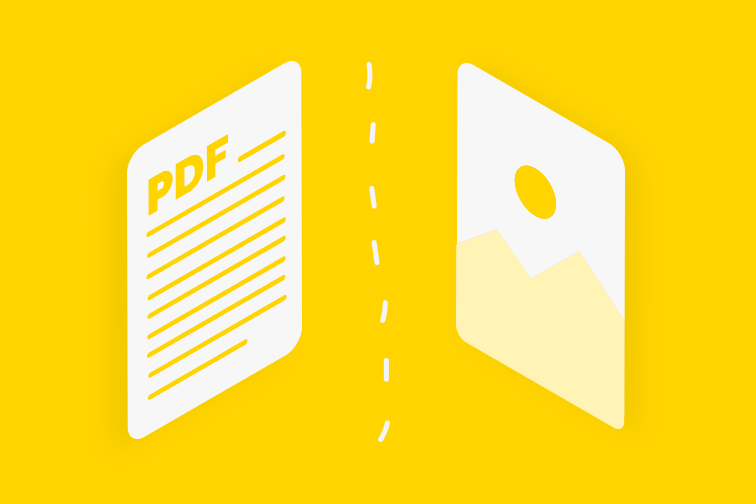
Do you need to convert a PDF to a JPG? Transform either the entire page or specific portions of the file into images with this free online tool.
Whether you need to start editing the content of a PDF with image editing software, upload JPG files to your website, or extract content to collaborate and make comments with colleagues - this PDF to Image solution is here to help.
Follow these simple steps and learn how to convert PDF into JPG, as well as how to extract the images from within a PDF.
How to convert PDF to JPG online
You can extract and/or transform PDF to JPG online for free with just two clicks, while enjoying incomparable speed and security.
- Go to iLovePDF's PDF to JPG tool.
- Upload the file by click the upload button or dragging and dropping your file.
- Select Page to JPG or Extract images.
- Click Convert to JPG.
- Download your JPG file or save it in your Google Drive or Dropbox account.
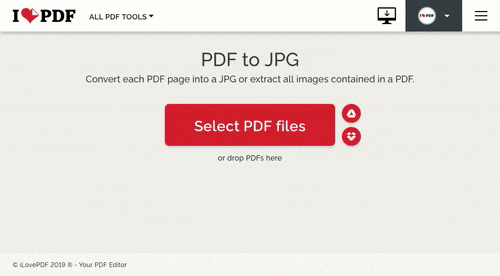
PDF to JPG for Desktop
If you desire to work with PDF to IMG in a business-like setting, be it on account of an added level of security or for the beneficial convenience of working offline, then iLovePDF Desktop would be the go-to tool for you. The included benefit is that the size and number of files will not be affected by your internet’s speed whatsoever.
Extract images from multiple files with fewer limits by downloading iLovePDF Desktop.
PDF to JPG for iOS & Android
Are you often working on the go? Your mobile can be used to accomplish all these tasks and more using the iLovePDF Mobile App. In order to convert a PDF to IMG, all you need to do is upload the file either from your device or Google Drive and Dropbox. Once the file is selected you will be given the same two options of converting every PDF Page to JPG, or to Extract Images from the PDF file.
З нами в безпеці
- Неважливо, який інструмент ви використовуєте, аже ми забезпечуємо наскрізне шифрування, щоби забезпечити найкращий захист від крадіжок чи перехватів ваших документів.
- Будь-який документ, завантажений до нашої системи, автоматично видаляється протягом двох годин, аби запобігти нескнціонованому доступу третіх осіб.
- Наші сервери захищені та знаходяться під захистом європейського законодавства, що є одним з найвимогливіших у світі.



