How to bookmark iLovePDF in your browser
Find out how to add iLovePDF to your favorites by following these easy steps
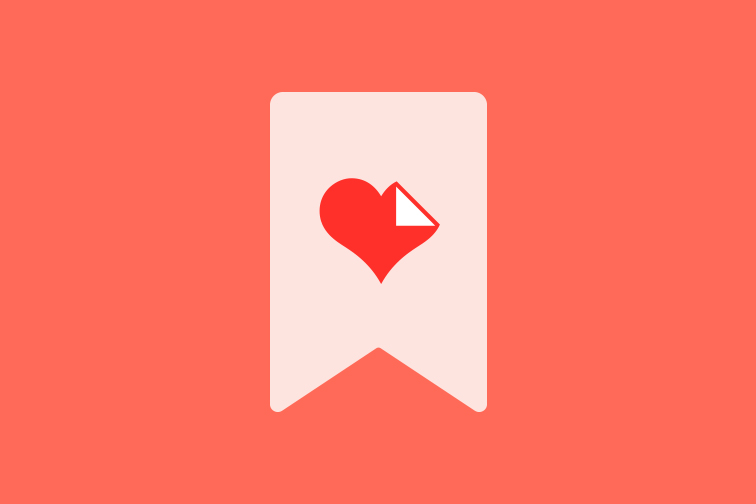
Bookmarking web pages in your browser is a handy time-saver because it allows you to access your favorite sites quickly and easily.
If you are a frequent user of iLovePDF, or you enjoy using our site and want to remember it for future use, then saving it in your web browser is a great idea. It will also help you save time at work when you need to perform a document task in a hurry.
Creating a bookmark for iLovePDF gives you fast access to all your favorite PDF tools whenever you need them. That means all the PDF tools you need to edit, convert, compress, merge, split and organize PDF files at your fingertips!
You can create a shortcut to iLovePDF on any browser and from any device. This tutorial will show you how to bookmark iLovePDF from your computer:
🔖 In Google Chrome
🔖 In Safari on Mac
1. How to bookmark iLovePDF in Google Chrome
- Open Google Chrome on your Mac or Windows PC.
- Go to www.ilovepdf.com.
- Once the URL page loads, click on the star icon on the right side of the address bar.
- Click Add bookmark.
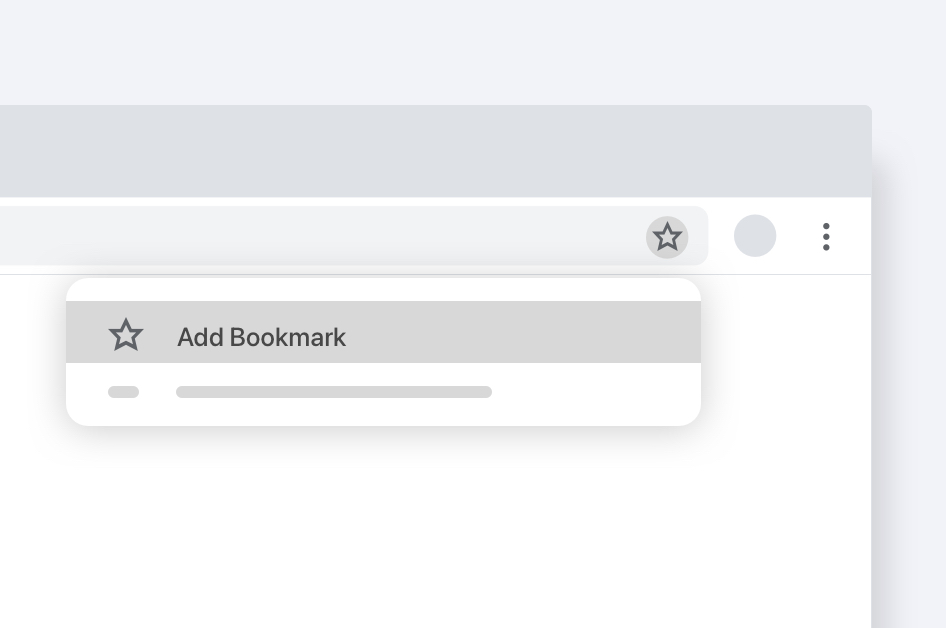
- Give your bookmark an identifiable name, such as ‘iLovePDF’.
- Choose which bookmark folder you want to save it in. To create a new folder, click on More…
- Click Done. You can then access iLovePDF directly from your Bookmarks Bar.
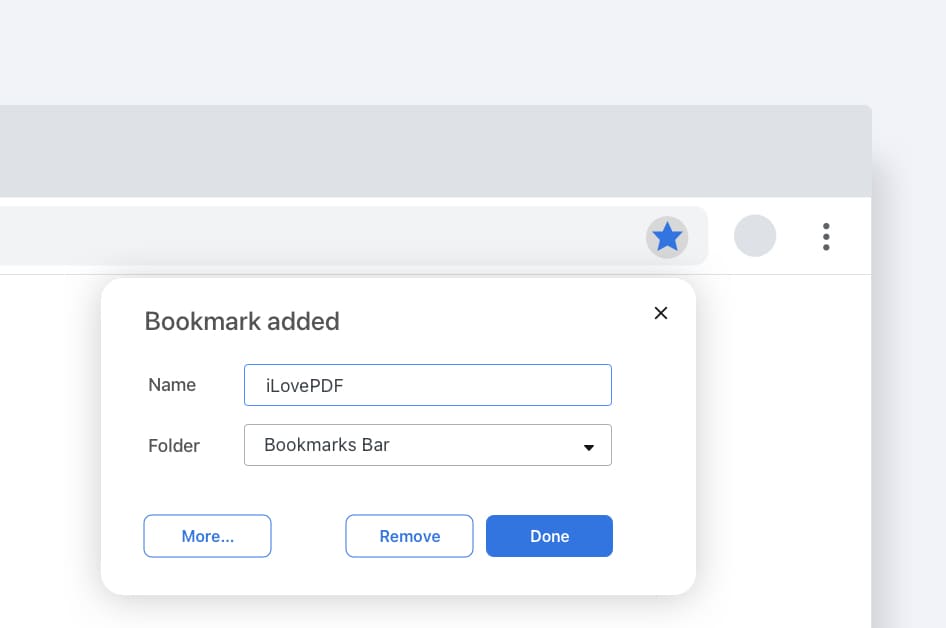
2. How to bookmark iLovePDF in Safari on Mac
It’s just as easy to create a bookmark for iLovePDF in Safari on your Mac device. To add iLovePDF to your favorites list, follow these steps:
- Open Safari on your Mac.
- Go to the iLovePDF website.
- Click on the share icon on the top right side of the toolbar.
- Select Add bookmark.
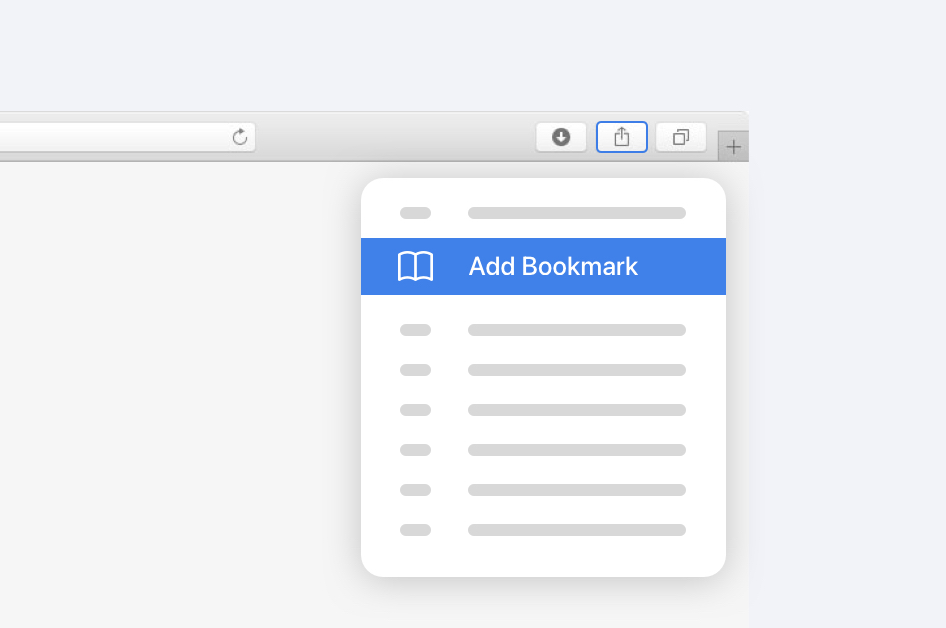
- Rename the bookmark to your label of choice.
- Choose the location where you would like to store the bookmark. The default folder is Favorites.
- If you like, fill in the description box with extra details about the webpage.
- Click Add. To revisit iLovePDF quickly from Safari later, click on the Sidebar icon in the toolbar, then the Bookmark icon. 📖
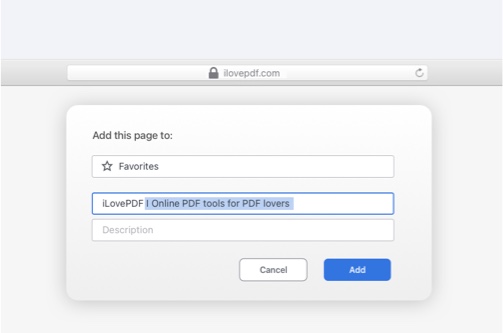
Need to edit images? Jump to iLoveIMG
If you’re also working with images, remember you have iLoveIMG, which offers all the tools you need for basic image editing. You don’t even need to bookmark iLoveIMG because it has a Chrome Extension!
Operating within Google Chrome, the iLoveIMG extension gives you direct access to popular photo editing tools, as well as the option to download all the images from a webpage in one go.
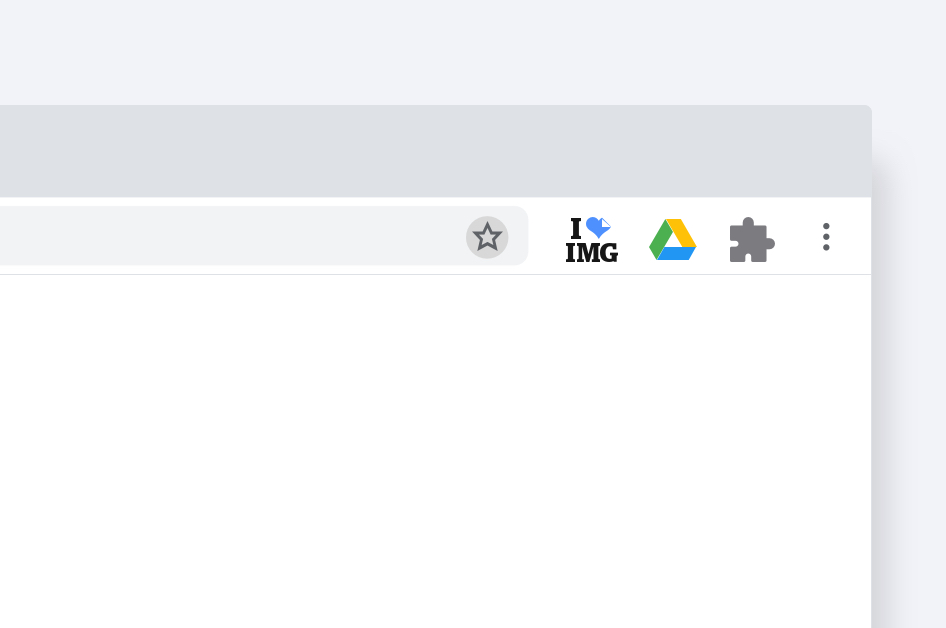
So next time you’re working against the clock and need to crop, resize or convert images quickly, you can skip browsing the web for an online image editor. Just install the iLoveIMG Chrome extension for free to get awesome pics in just a few clicks.
З нами в безпеці
- Неважливо, який інструмент ви використовуєте, аже ми забезпечуємо наскрізне шифрування, щоби забезпечити найкращий захист від крадіжок чи перехватів ваших документів.
- Будь-який документ, завантажений до нашої системи, автоматично видаляється протягом двох годин, аби запобігти нескнціонованому доступу третіх осіб.
- Наші сервери захищені та знаходяться під захистом європейського законодавства, що є одним з найвимогливіших у світі.



