How to scan and convert to text with OCR on iPhone
Use your smartphone to save scans as PDF and detect text from images
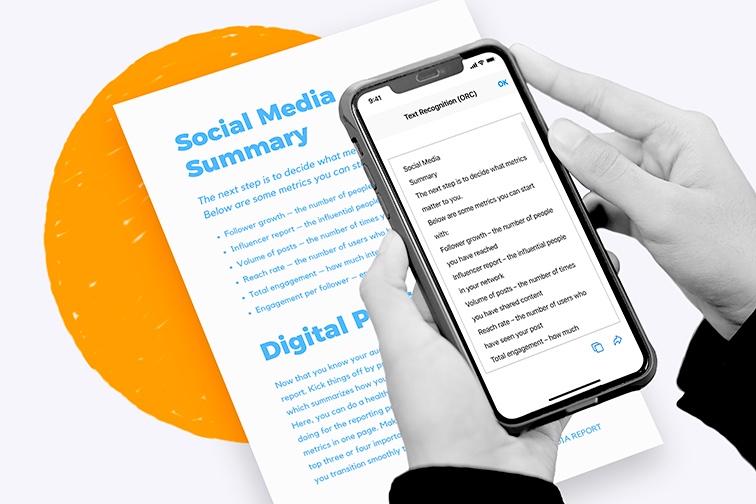
Need a digital copy of a paper document? Nowadays mobile scanners are so good that you may never need to use a traditional office scanner again. Plus unlike big, heavy traditional scanners, smartphone scanning apps can be carried around with you in your pocket, wherever you go.
Switching to mobile scanning will save you time, money and desk space. You can simply snap a photo of anything, such as receipts, forms, business cards, or pages from a book, and save scans in image or PDF format on the move. ?
If you don't already have a scanning app on your smartphone, it's about time you had a browse. There are loads of great apps available to scan documents using your phone's camera. Most apps are equipped with Optical Character Recognition (OCR) technology to convert images to text in a tap.
Want to learn how to use your iPhone to scan and save documents in image or PDF format, and extract text using OCR? Follow the steps below to capture, save and recognize text from scans using iLovePDF's mobile app for iOS.
Option 1: Scan and save as PDF or JPG
- Download the iLovePDF Mobile App for iOS.
- Tap on the Scanner camera icon.
- Position the document in view and take the photo.
- Drag the corners of the document to adjust.
- Once you're happy with the copy, select Keep scan.
- Tap Save, then choose to save your scan as a PDF or image.
- Save your file on your mobile device or back to the Cloud.
Option 2: Detect text from scans with OCR
- Snap and scan your document using iLovePDF's mobile scanner.
- Once you're happy with the copy, select Keep scan.
- Tap Save, then choose to Recognize text.
- Select to copy, save to files, or share text straight away using your favorite messaging app.
Option 3: Import photos to recognize text
- In the iLovePDF mobile app homepage, go to Tools and select Recognize Text (OCR).
- Select a photo from your iPhone, Google Drive or Dropbox account.
- Click Next to scan the photo and detect text.
- Select to copy, save to files, or share text straight away using your favorite messaging app.
Send scans directly from the app
Whether it's to email receipts to your accountant or message a tasty recipe to a friend, sending a digital version of a paper document is really simple with iLovePDF's mobile app.
You can directly share and send PDF and image scans using your favorite email and instant messaging applications such as Whatsapp or Gmail, without even leaving the app.
Simply hit the share icon, then select the app of your choice, and ta-da! Your scans have been sent successfully. ?
Ready to start scanning on the move? Simply download iLovePDF's mobile app for free via the App store for iPhone or iPad.
Aman dalam pengawasan kami
- Apa pun alat yang Anda gunakan, kami menggunakan enkripsi end-to-end untuk memastikan agar dokumen Anda terlindungi sepenuhnya dari pencurian atau penyadapan.
- Dokumen apa pun yang diunggah ke sistem kami akan dihapus secara otomatis setelah 2 jam untuk mencegah akses pihak ketiga yang tidak sah.
- Semua server kami diamankan dengan undang-undang Eropa, salah satu undang-undang yang paling ketat di dunia.



