How to extract pages from a PDF
Follow this guide to extract all pages or individual pages from a PDF file
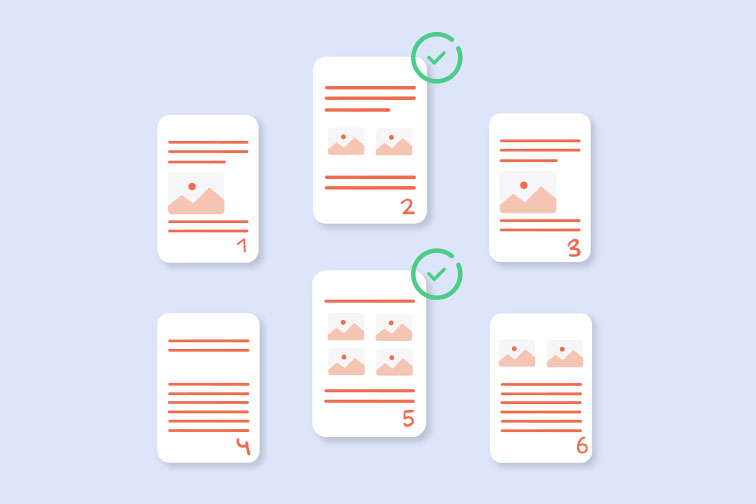
Only need specific pages from your large PDF file? An online Split PDF tool allows you to select and extract the pages you need, to save or send them instantly.
iLovePDF's Split PDF tool offers options to extract individual pages or a whole range of pages from your main PDF file, and even merge them together in a new PDF. You can also extract all pages in one go to save as separate files.
The online tool is completely free and easy to use, with no registration required. Using iLovePDF's PDF Splitter, this tutorial will show you how to:
- Extract individual PDF pages
- Extract all PDF pages
1. How to extract individual pages from a PDF
If you only want to pick out specific pages from your PDF file, iLovePDF's PDF Splitter offers a Select pages option. This extraction mode allows you to manually select random pages from your main PDF file and extract them as separate PDF documents. Or you can merge them all together in a new PDF file.
💡 Example: Let's say you have a PDF containing 10 pages but you only need pages 1, 3 and 7. In this mode, you can manually select these pages and extract them from the original file.
Follow these steps:
- Go to iLovePDF's Split PDF tool.
- Select the file that you want to split from your local device, Google Drive or Dropbox account.
- Go to the Extract pages tab, then choose the Select pages mode.
- Select the thumbnails of the pages you wish to extract.
- Check the box ✅ if you want to merge your extracted pages in one PDF.
- Hit the Split PDF button.
2. How to extract all PDF pages
Sometimes you may benefit from a batch-extraction option, especially when you're dealing with a large PDF file containing a high volume of pages. For these cases, iLovePDF offers an Extract all pages mode. This makes every page from your PDF file be converted into a separate PDF file.
💡 Example: Imagine you have a PDF file with 10 pages but you want every single page to be saved as an individual PDF file. You can use this mode to extract all pages in one go, leaving you with 10 separate PDF documents.
Follow the steps below:
- Go to iLovePDF's Split PDF tool.
- Select the file that you want to split from your local device, Google Drive or Dropbox account.
- Go to the Extract pages tab, then choose the Extract all pages mode.
- Hit the Split PDF button.
- Download your Split PDF files or save them back to the Cloud.
Work offline anywhere
Working remotely? If you have a poor internet connection or simply prefer working offline, iLovePDF also offers an offline option to split and extract your PDF files. Instead of using the online tool, you can simply download the iLovePDF Desktop application for MacOS or Windows.
弊社に任せれば安心
- どのツールを使用していても、当社はエンドツーエンドの暗号化を使用して、お客様の文書の盗難や傍受に対して最高の保護を保証します。
- 当社のシステムにアップロードされたどの文書も2時間後に自動的に削除され、権限のない第三者のアクセスを防ぎます。
- 当社のすべてのサーバーは、世界で最も拘束力がある欧州の規制の元で保護されています。



