How to make a PDF searchable
Make PDF searchable with the OCR PDF tools on iLovePDF Web, Desktop, and Mobile
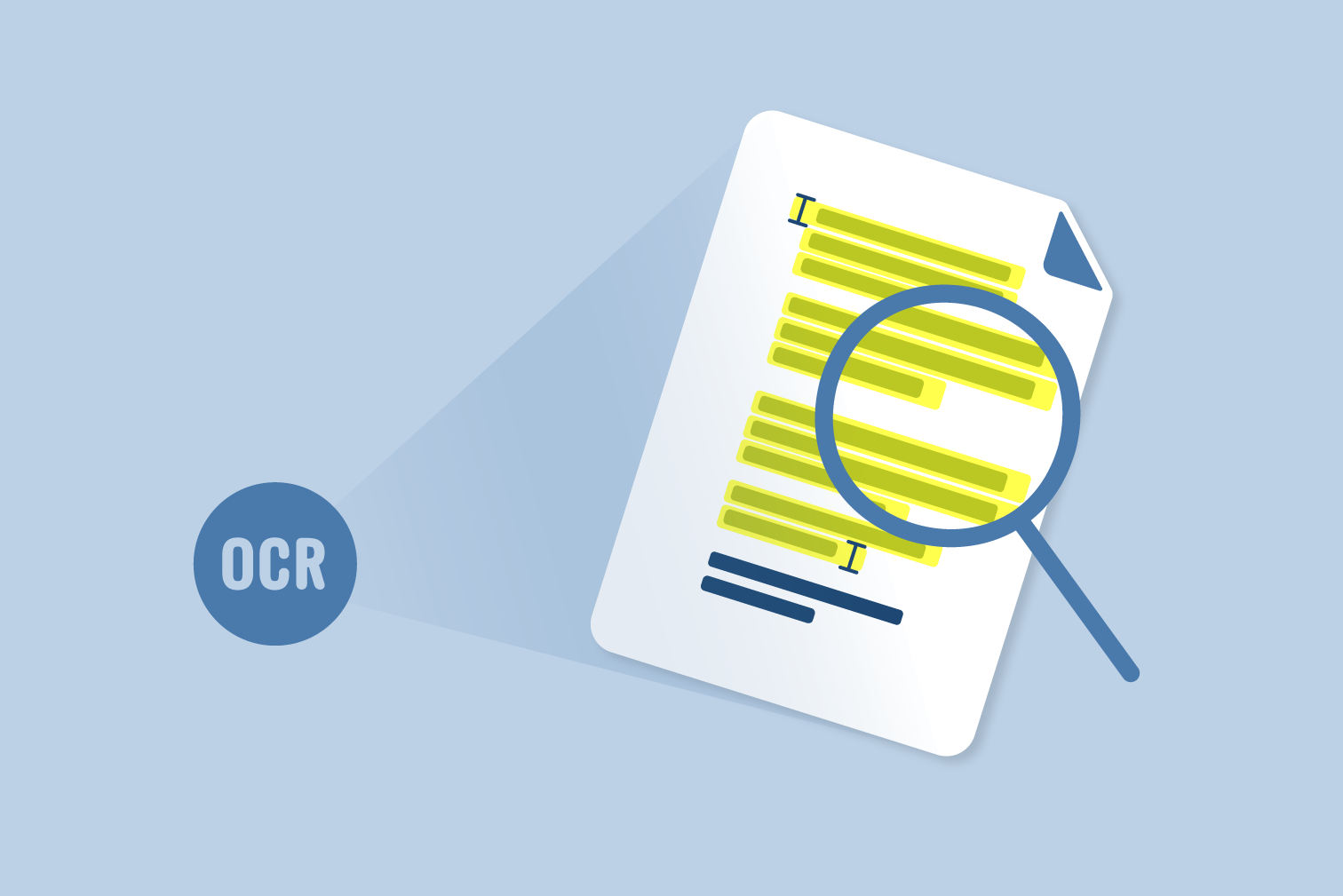
While most PDFs have text that is easy to copy and paste, you may come across some files that do not have selectable text. This is common for scanned PDFs, making it difficult to find keywords and navigate the file.
Use this free OCR PDF text recognition tool to convert PDFs into searchable documents. This guide will show you how to easily search and copy text from a PDF even if the text is not selectable.
Tip: Download the iLovePDF Desktop App for access to the tool offline, and the iLovePDF Mobile App to take advantage of the tool on the go.
What is OCR?
OCR stands for “Optical Character Recognition”. OCR recognizes the text contained inside of digital images by scanning them to create searchable and copy-ready text.
Have you ever wanted to copy or search text from inside a scanned PDF, image file, or read-only PDF? That’s where OCR comes in.
iLovePDF OCR software
At iLovePDF, we've integrated OCR technology into various PDF tools to make it easier and more accurate for you to convert, scan, and manage PDF files.
Use OCR technology with our OCR PDF tool to scan PDF to text, creating searchable text from PDF that you can also copy.
The PDF to Word converter creates and editable Word document from PDF files. Create an iLovePDF account and go Premium for access to the OCR feature that converts PDF to Word with the highest accuracy.
Need a mobile OCR scanner? Download the iLovePDF Mobile App and use the OCR Text Recognition tool to use this technology on your mobile devices.
How to make a PDF searchable
Need to know how to search for a word in a PDF? Quickly scanning a large number of PDF pages is an efficient way to work or study by saving yourself from reading the whole document.
This guide shows you how to make PDF text searchable by using the online OCR PDF scanner to convert PDFs with non-selectable text into searchable PDF files.
- Go to the OCR PDF tool.
- Upload the PDF you want to convert with OCR from your computer, Google Drive, or Dropbox.
- Select the main languages of the PDF for the most accurate conversion.
- Select OCR PDF to create the PDF searchable.
- Open the PDF.
- Go to the PDF search bar at the top right of the document and enter the words you want to find.
- Alternatively, use the keyboard shortcuts Command + F on Mac or Control + F for Windows.
How to copy text from a PDF
Do you want to copy and paste text from a text-restricted or scanned PDF? You might have found the perfect content, but if a PDF is read-only or an image scan then your copy options are limited.
Use the OCR PDF tool to copy and extract text from a PDF after creating selectable text from your original file.
- Go to the OCR PDF tool.
- Upload the PDF you want to convert with OCR from your computer, Google Drive, or Dropbox.
- Select the main languages of the PDF for the most accurate conversion.
- Select OCR PDF to create the PDF searchable.
- Open the PDF.
- Highlight the text you want to copy, right-click with your mouse, and select copy.
- Alternatively, highlight the text and use the keyboard shortcuts Command + C for Mac and Control + C for Windows.
How to convert PDF to Word with OCR
Did you know that you can convert PDF into an editable Word document? Use iLovePDF Premium to access the OCR scanner and convert scanned PDF to Word with professional results.
The OCR scanner for the PDF to Word converter is optional, but selecting OCR ensures that the document is converted with even more accuracy.
To make a PDF searchable using Word, go to the PDF to Word tool, upload your file, select the OCR option, and click Convert to Word.
Seguro em nossas mãos
- Seja qual for a ferramenta que você estiver utilizando, nós usamos encriptação ponto-a-ponto para garantir a máxima proteção contra roubo ou intercepção de seus documentos.
- Qualquer documento carregado em nosso sistema é automaticamente eliminado após duas horas, para previnir algum acesso não autorizado de terceiros.
- Todos nosso servidores estão seguros segundo as leis Europeias, das mais apertadas em todo o mundo.



