How to save your COVID passport on your mobile
Safely store a digital copy to streamline the travel experience

Got a flight coming up? You might be Covid-carded at the airport, so follow these steps to be prepared.
While many countries are still considered high-risk by authorities, others with low infection rates are welcoming tourists providing they carry a digital certificate or ‘passport’ proving they have been fully vaccinated against COVID-19. Today we will show you how to store your vaccine passport on your mobile device.
How can I store my COVID passport on my smartphone?
After you have received the required vaccine dosage against the Coronavirus, you will have access to an official document showing your vaccination status. This is available for download in PDF format and contains a QR code which will be scanned at the airport.
There are different ways to save this digital COVID certificate on your phone. For example, you could carry it in your Apple Wallet or Google Pay, or convert the document to a JPG image to save in your photo gallery. Alternatively, the simplest solution is to store it in a PDF Reader and mark it as a favorite. Here’s how:
- Download the iLovePDF Mobile App from the App Store or Google Play.
- Open the App.
- Import your COVID passport from your mobile device, Google Drive or Dropbox by tapping on the ‘+’ button.
- On the right side of the file thumbnail, tap on the three dots, then select Mark as favorite.
- You now have direct access to your COVID Passport whenever you open the app!
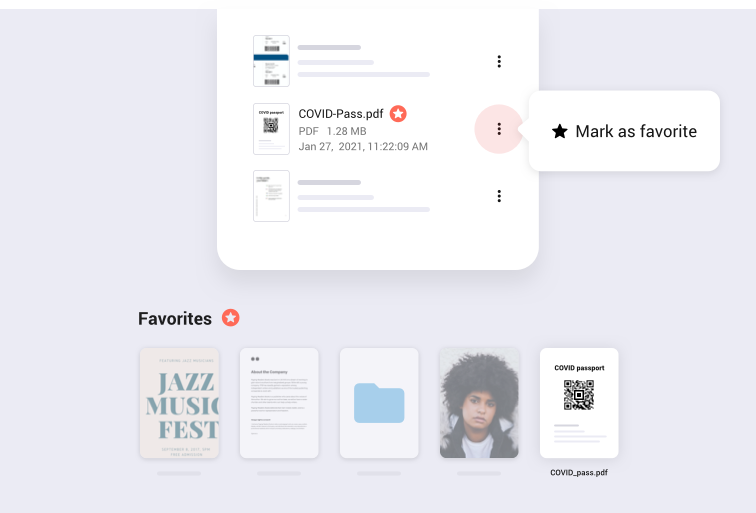
Keep all your travel information in one place
PDF Readers such as iLovePDF keep all your important documents together for easy access on your phone.
To help you stay organized when you travel, you can save all your flight documents including proof of vaccination, Boarding Passes, and Passenger Locator Forms in one folder, then label it with your name of choice. It will be available to you wherever you go, without needing an internet connection. Follow these steps to create your folder:
How to create a folder for your travel documents
- Open the iLovePDF Mobile App.
- Import all your necessary travel documents.
- From the file list, press and hold to select the documents, tap on the three dots at the top right side of the screen, then select Create folder with selection.
- Create a folder name, then tap OK.
- After you have created your new folder, go to the three dots on the right side and select Mark as favorite.
- All your travel docs are now saved together in a marked folder and can be accessed at any time.
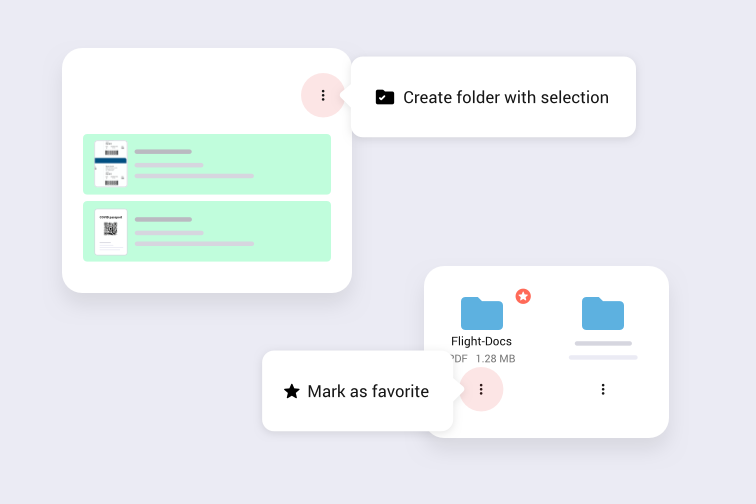
Protect your data on the move
As more airlines start to resume international travel post-pandemic, airports are likely to get busy again. Remember that new travel requirements mean you are likely to carry more sensitive data around with you on your mobile such as medical information.
It’s a good idea to take extra security steps to keep your data safe in case it falls into the wrong hands. One way to protect your sensitive documents on your mobile is by password-protecting them. The good news is that you can do this directly from your smartphone in your iLovePDF PDF Viewer. This is how you do it:
How to password-protect your passenger information
- Open the iLovePDF Mobile Application.
- From your Favorites, tap on the folder containing your travel docs.
- Press and hold to select the documents you want to protect.
- Tap on the three dots at the top right side of the screen.
- Select Tools, then Protect PDF.
- Create a password, then tap on the red button. All secure!
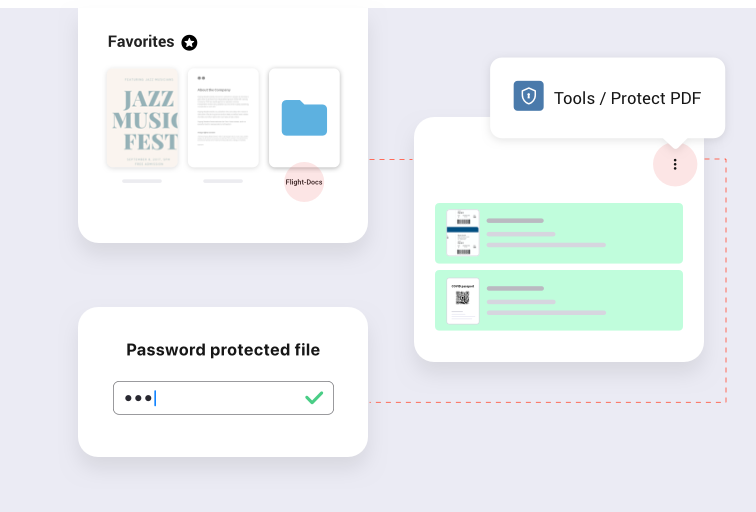
Got everything you need? Double-check before your trip
Remember that travel restrictions for countries are changing by the day, so make sure you regularly check the travel status of your country of destination to ensure you are up to date.
Finally, have a safe trip!
Chúng tôi luôn đảm bảo an toàn
- Dù bạn đang sử dụng công cụ nào, chúng tôi cũng mã hóa đầu cuối để đảm.
- Mọi tài liệu được tải lên hệ thống của chúng ta tự động bị xóa sau 2 giờ để tránh mọi bên thứ ba truy cập bất hợp pháp.
- Tất cả các máy chủ của chúng tôi được bảo vệ theo hệ thống pháp luật Châu Âu, một trong những hệ thống pháp luật hạn chế nhất trên thế giới.



