How to convert PDF to Word on iPhone/Android
Download this App to carry your PDF to Word converter wherever you go
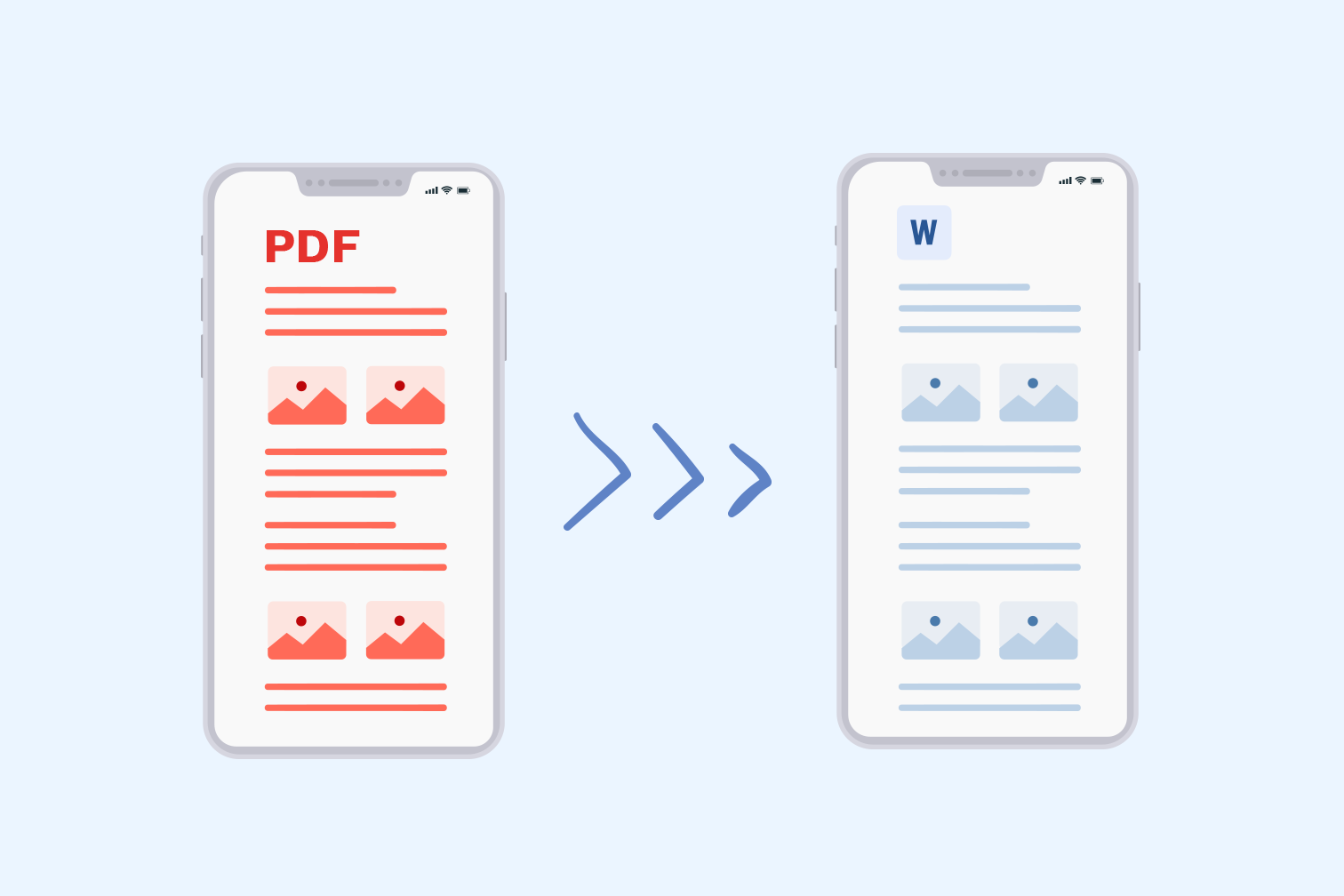
Learn how to turn your PDF file into an editable Word document that can be opened in Microsoft Office on your smartphone.
Turning PDF files into Word documents is the easiest way to edit the original text without having to buy expensive PDF editing software. With an effective PDF to Word conversion app, you can go from PDF to Word pretty much anywhere - and on any device.
If you are looking for a hassle-free way to transform PDF to Word on your mobile device, you’re in luck because there are several document management apps available to do this that are compatible with your iOS or Android phone.
Simply go to Google Play or App Store and choose the App you prefer to convert your PDFs to Word format. If you aren’t sure which mobile App to download, iLovePDF is a popular option. Its intuitive interface and generous free trial make it the favorite app among most iOS and Android users searching for an easy solution.
Convert PDF to Word with the iLovePDF Mobile App
The PDF to Word conversion process in iLovePDF’s app is fast and straightforward. You just import the PDF from your phone or Cloud storage and tap the red button. But in case you need it, here is a step-by-step guide to help you convert PDF files to Word using the iLovePDF Mobile App:
- Download and install the iLovePDF Mobile App in the App Store or Google Play.
- Open the Mobile App on your iOS or Android phone.
- Select the PDF file you want to convert from your local file storage or import it from Google Drive or Dropbox.
- Tap on the 3 dotted button, then navigate to the Tools option.
- Select the tool marked PDF to Word.
- Your PDF file will be converted to a Word document.
- Finally, tap on Go to Files to open your Word document.
Can I convert scanned PDF documents to Word?
Yes, the iLovePDF mobile PDF to Word tool also works with scanned PDF documents, which is handy because the app also doubles up as a Mobile Scanner. That means you can capture a photo scan of any paper document, convert the image to PDF, then convert the PDF to a Word file all in one place without having to leave the app.
If you want to create digital copies of your paper documents, find out how to scan a document on your iPhone or Android smartphone.
Convert your files in batch
If you use your mobile device for work or you’re completing a large college assignment, it’s good to know that you can use iLovePDF to convert multiple PDF files to Word format in one go. To do it, you only need to upgrade to iLovePDF Premium for a very small amount to batch-process files at ease.
You can pay your bill on a monthly or yearly basis and your plan includes Premium access to both the Web and Desktop versions of iLovePDF.
Get a PDF conversion suite on your smartphone or tablet
Working with other file formats? No problem because the iLovePDF mobile app offers a complete office suite for you to go from PDF to Microsoft Office formats effortlessly.
Compatible with all the common file formats such as PDF, Word, Excel, Powerpoint, JPG, and PNG, you can manage and manipulate almost any file and boost your productivity.
Did you find this blog post useful?
iLovePDF is always looking for ways to make people’s lives easier when they work with PDF documents. If you found the answer to your question in this post, you can share it on social media to help others just like you. 🙌
在我们这里是安全的
- 无论你使用的是哪种工具,我们都是采用端到端的加密,以便为你的文件提供最高防护,确保你的文件不被窃取或拦截。
- 任何上传至我们系统的文件都将在2小时后自动删除,以防止任何未经授权的第三方访问。
- 我们所有的服务器都受欧洲法律的保护,这是世界上最严格的法律之一。



