How to redact a PDF
Simplify document redaction with our free tool that blacks out text
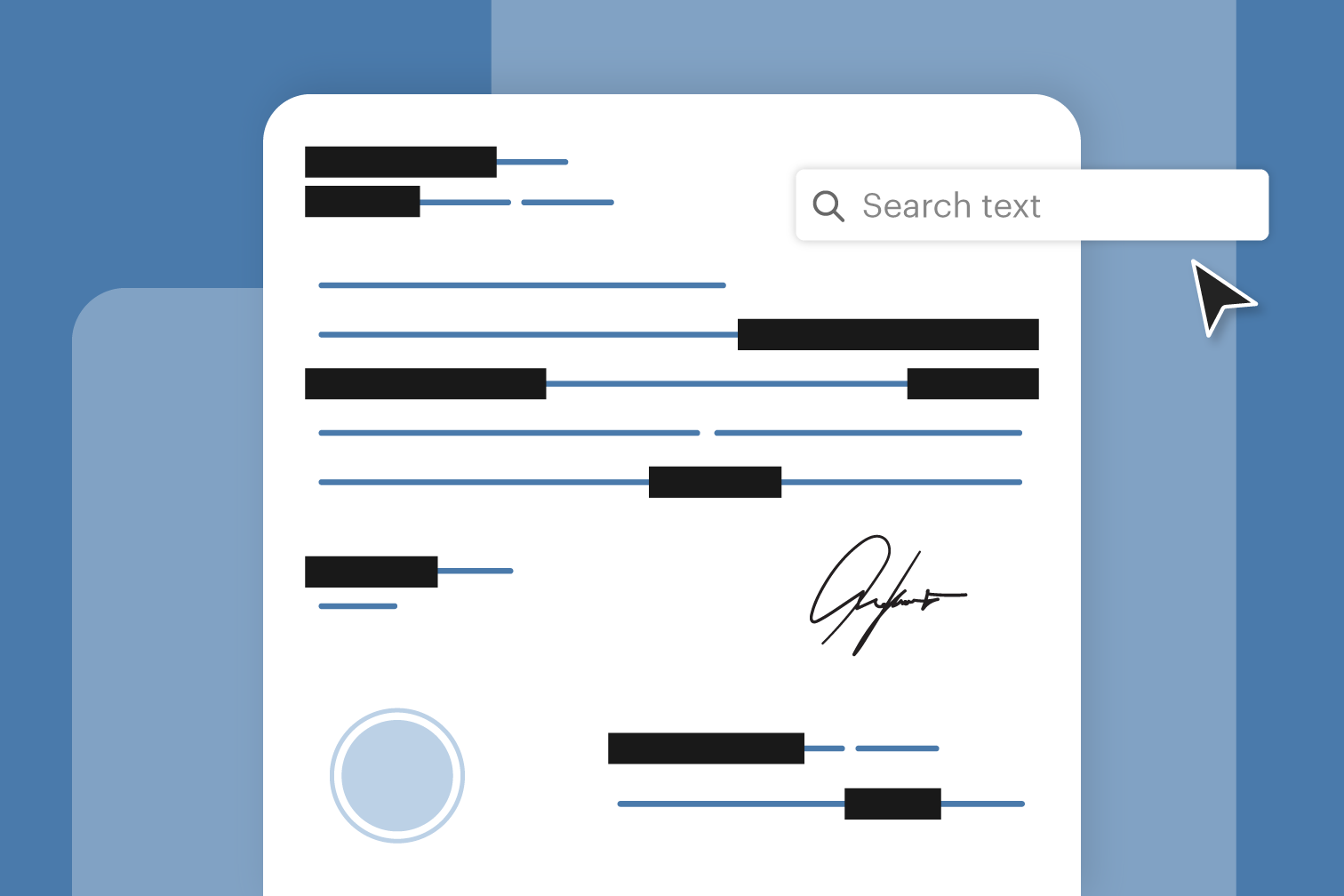
Have you ever needed to securely remove sensitive information in a PDF before sharing it? Our Redact PDF tool makes it easy to protect your private details. Whether it's personal data, confidential business info, or anything else you need to keep restricted, our tool helps you do it quickly and securely.
In this blog post, we'll show you how simple it is to use our Redact PDF tool and why it's a must-have for anyone working with PDFs.
How to redact a PDF
- Go to Redact PDF.
- Upload the PDF you wish to redact.
- Use the search bar to find keywords or automatically redact credit card information, phone numbers, and email addresses. Alternatively, click on the redact icon at the top of the screen to manually highlight selected content or click on the page redaction icon to redact entire pages.
- Revise your selected content and click Redact.
Why use a redact PDF tool?
Redacting a PDF involves blacking out or removing text and images that you don’t want others to see. This is important for several reasons. First, privacy is crucial to keep personal information like addresses and social security numbers safe. Second, security is essential to protect sensitive business information from unauthorized access. Finally, compliance with legal requirements for confidentiality, such as GDPR or HIPAA, is necessary to avoid legal issues.
Tips for effective PDF redaction
Redacting a PDF is crucial for keeping your sensitive information safe, but it's important to do it right. Here are some quick tips to ensure your redactions are thorough and effective:
- Double-check your redactions: Make sure all sensitive information is fully covered.
- Save a copy: Keep a copy of the original PDF for your records before redacting.
- Add a password: Protect your files by adding a strong password.
Convert Office and image files to PDF
Many online converters allow you to turn your files into PDFs, helping you take advantage of time-saving productivity tools. Converters such as PDF to Word and Image to PDF let you work with various file types and batch convert them to PDF, ensuring more accurate formatting settings, enhanced security, and access to a range of PDF tools.
Create selectable and searchable text with OCR technology
Redacting a document is more efficient when you can search the text, but not all documents contain this style of text. Whether it’s a scanned document or the owner has disabled text selection in the settings, OCR provides the solution.
By scanning the text, OCR PDF tools create a PDF with selectable text you can copy, paste, and search to find specific keywords, saving you time by removing the need to search the document manually.
Secure your document with a password
Whenever you’re dealing with sensitive or confidential information, password protection is essential. Uploading your file to Protect PDF ensures that your documents will only be opened by those authorized to do so.
We strongly recommend that you use a password manager to both create and store your passwords. Password managers such as Strongbox and LastPass ensure that you generate passwords that are protected with the best cryptography and global security certifications.
Try our Redact PDF tool now and keep your documents secure and protect your sensitive information
Try the tool在我们这里是安全的
- 无论你使用的是哪种工具,我们都是采用端到端的加密,以便为你的文件提供最高防护,确保你的文件不被窃取或拦截。
- 任何上传至我们系统的文件都将在2小时后自动删除,以防止任何未经授权的第三方访问。
- 我们所有的服务器都受欧洲法律的保护,这是世界上最严格的法律之一。



