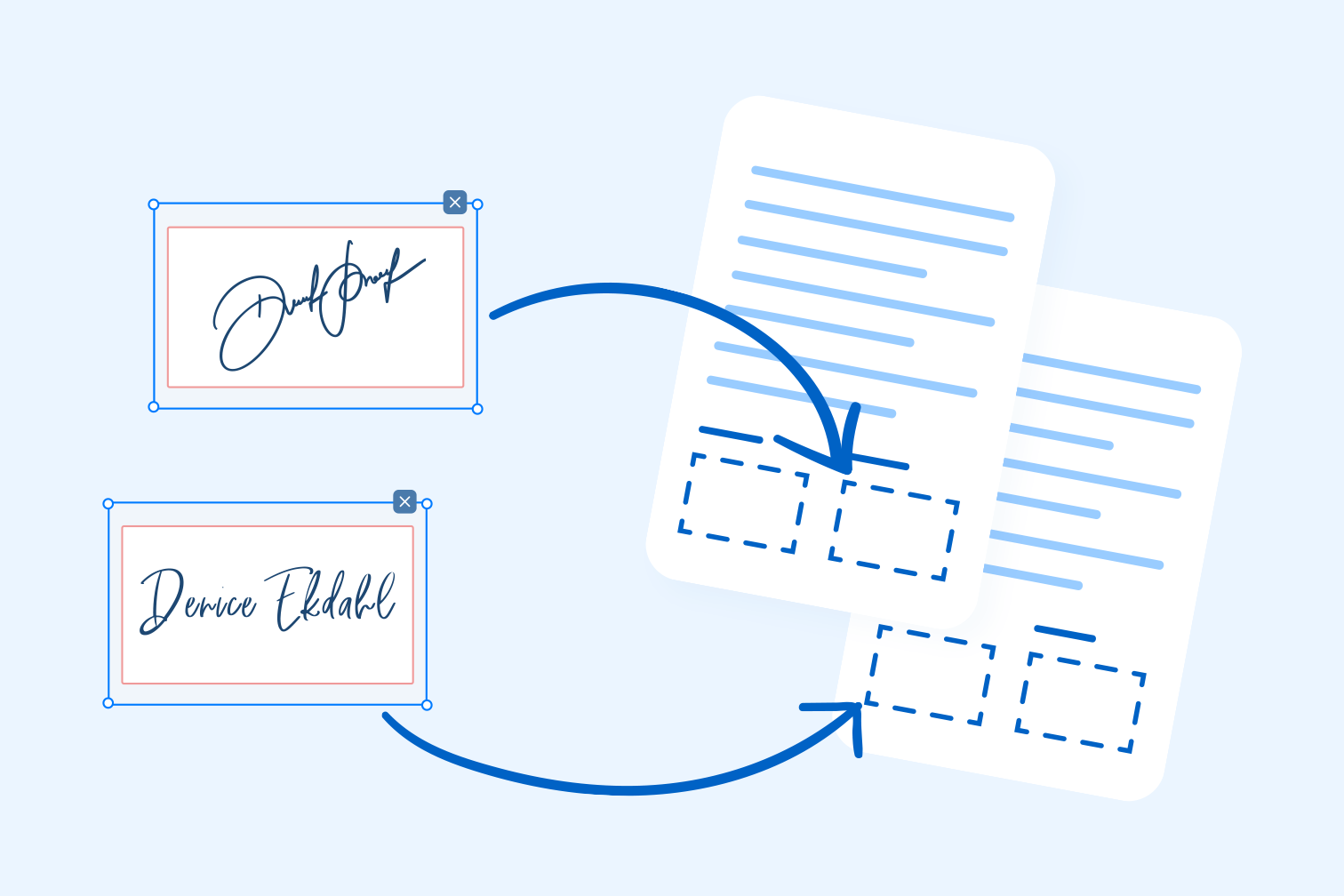Are you trying to e-Sign a document? Learn how to sign a PDF effortlessly with our e-Signature tool. Whether you're a business professional, a student, or anyone who deals with digital documents, signing PDFs securely is simple.
Our PDF signer simplifies document authentication by letting you easily add your signature to any PDF file. The e-Signature tool not only lets you securely sign documents yourself, but also request signatures from others.
This post will show you how to create a signature and apply it to a PDF using the iLovePDF Sign tool.
What are the different ways to sign a PDF?
The iLovePDF Sign tool offers an intuitive signing experience for all your documents. There are 3 different ways to sign your PDF using the e-Sign tool. It offers the option to:
- Type your signature as text
- Draw your signature using your mouse or touchscreen
- Upload an image of your signature as a photograph or scan
Follow the steps below to create your own signature and then apply it to any PDF document using iLovePDF
How to sign a PDF
Adding your signature to a PDF has never been more straightforward. The tool lets you easily insert your signature into any PDF document. Whether you're signing invoices, reports, or forms, discover how to add a signature to your PDFs with the secure PDF signer.
All you need to do is upload the document you wish to sign, create your signature, and sign the document with the style you require.
Step 1: Create your signature
- Navigate to iLovePDF’s Sign PDF tool.
- Select the PDF file that needs signing from your computer or Cloud storage.
- From the signing options, click on Only me.
- Fill in your name and initials.
- To create your signature, choose one of the signature options: Text, Draw, or Upload.
- After you have created your signature, click Apply.
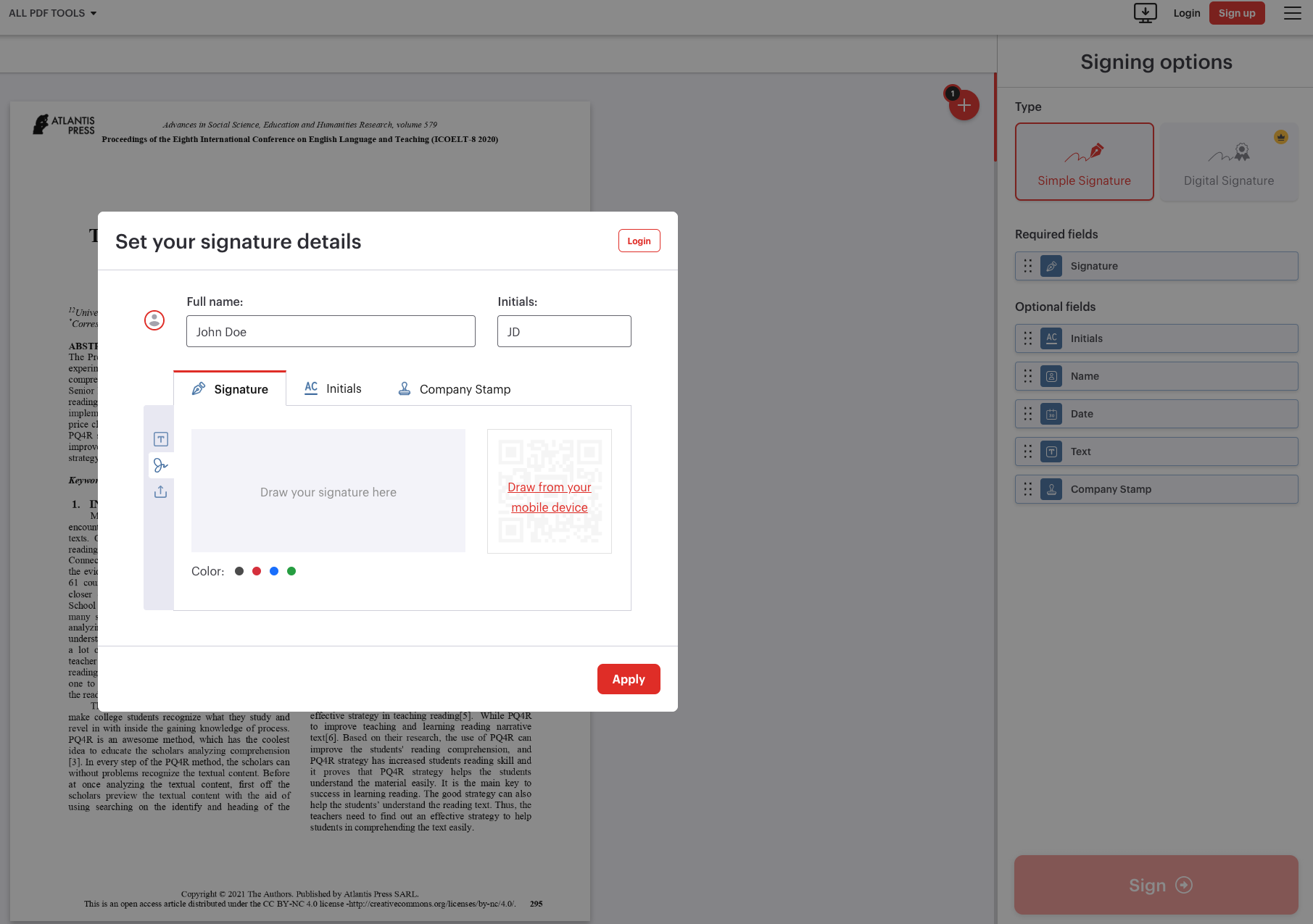
Step 2: Sign a PDF document
- Click Apply to open your document in the PDF Reader.
- In the signature options to the right, choose your signature type: Simple or Digital Signature.
- Click on the Signature field to place your signature on the document.
- You can also add your initials, name, date, and extra text. Just click on the fields to drag and drop them into position on your document.
- Once you have completed your document, click on the red Sign button.
- Finally, click Download signed copy to save your signed PDF.
Simple versus Digital Signature: Which one should I choose?
The iLovePDF e-Sign tool offers the option to sign with a Simple electronic signature or a Digital Signature. While both types are legally recognized, one is more advanced than the other.
Simple signature
The Simple option allows you to sign PDF with a standard electronic signature. It's essentially just a digital version of your handwritten signature placed on a PDF. This type of signature is used for signing documents that don’t carry legal weight, for example, when a parent sends a consent form to a teacher.
Digital signature
If you need to sign an NDA or another important business document like a contract, it’s recommended that you sign with the Digital Signature. The Digital Signature is more secure because it contains an eIDAS certified timestamp seal, and abides to strict international standards including ESIGN, EUTA, and eIDAS.
Companies and individuals handling agreements in regulated industries can choose this option to strengthen the legal validity of the signed document. To learn more about the different signature types and their uses, read our post "Why sign with a Digital Signature?".
Ask someone to sign a PDF document
If you want another person to sign your agreement, you can send them a request to their email address using iLovePDF. First, you need to create an iLovePDF account. Once you have created your account and logged in, follow these steps:
- Go to the iLovePDF Sign PDF tool.
- Upload the PDF file that needs to be signed.
- From the signing options, select Several people - Invite others to sign.
- Fill in the details of your recipients.
- In Settings, select the additional features like Digital Signature and Email reminders and click Apply.
- Drag and drop the signature field on to the document to create the template that will guide recipients on where to sign.
- Add any extra fields you need your recipient to fill such as their initials, name, date, or text.
- Click on the red Send to sign button after formatting the document.
Tip: You can track your and manage your signature request with your iLovePDF Account. Click here to find out more.
Can I sign PDF files on my mobile device?
Yes, the iLovePDF Sign tool is mobile-enabled so that you can sign contracts and proposals on the go. iLovePDF also offers a more basic mobile app version of the eSign tool for iOS and Android smartphones.
Download the iLovePDF Mobile App to get standard PDF forms and documents signed with a tap.
ปลอดภัยในมือเรา
- ไม่ว่าคุณจะกำลังใช้เครื่องมือใด เราก็จะใช้การเข้ารหัสจากต้นทางถึงปลายทาง เพื่อให้มั่นใจว่ามีการป้องกันการโจรกรรมหรือการดักรับข้อมูลเอกสารของคุณในระดับสูงสุด
- เอกสารใดๆ ที่อัปโหลดไปยังระบบของเราจะถูกลบออกโดยอัตโนมัติหลังจากผ่านไปแล้ว 2 ชั่วโมง เพื่อป้องกันการเข้าถึงจากบุคคลที่สามโดยไม่ได้รับอนุญาต
- เซิร์ฟเวอร์ทั้งหมดของเรามีความปลอดภัยภายใต้กฎหมายของสหภาพยุโรปซึ่งเป็นหนึ่งในกฎหมายที่เข้มงวดที่สุดในโลก