How to download a PDF from a link
Use this link to PDF converter to easily convert URLs into high-quality PDFs
Have you ever come across a helpful article or website that you wanted to keep for future reference? Perhaps you stumbled upon an insightful blog post, a helpful tutorial, or an important research paper online.
Quickly download a PDF from a link with this free online tool. Downloading useful content as a PDF is a great way to access it offline or share it with others without worrying about broken links or changes to the original page.
Key takeaways
- Save any webpage, article, or online document as a PDF in just a few clicks using iLovePDF.
- Customize screen size, page margins, and orientation to create high-quality, professional-looking PDFs.
- Block ads and remove pop-ups for clean reading or offline saving.
- Convert links on web, mobile, or desktop—great for students, researchers, and professionals.
- Keep pages available forever, even if links break or content changes online.
How to download PDFs from links using the Web to PDF tool
The free HTML to PDF tool is easy, quick, and free to use. Simply go to the iLovePDF tools page and follow these steps.
- Go to the HTML to PDF tool.
- Paste the URL you want to download as a PDF.
- Adjust the tool settings to your requirements.
- Click Convert to PDF.
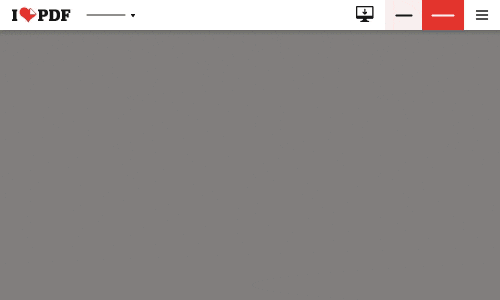
Edit the formatting settings for more accuracy and added features
Use the formatting settings for a professional final PDF. While many Web to PDF services restrict formatting settings as a premium feature, iLovePDF lets you perfect the formatting for free. These settings adjust screen size, page size, orientation, and page margin to meet your specific needs.
On top of these formatting features, our Web to PDF tool lets you attempt ad blocking and overlay popup removal for a distraction-free PDF. These features remove any unwanted interruptions that block the content of the webpage.
Annotate, edit, optimize, and convert your PDFs
There are many tools designed to make your workflow more efficient once you have saved a website or document as a PDF. These tools optimize your file management and unlock useful editing features that are simple and quick to use.
Key benefits include compressing file sizes for easier storage and sharing, helping collaboration through annotations and editing, ensuring document security with password protection, and offering versatile conversion options to various formats.
Streamline your document management with the suite of PDF and image tools
Effortlessly work with your documents using our versatile PDF and image tools, available on Web, Desktop, and Mobile.
Our Web platform provides a user-friendly experience, allowing you to convert website URLs to PDFs and perform various PDF tasks right from your browser.
For comprehensive functionality offline, the Desktop App is available for Windows PC and Mac, and the Mobile App ensures seamless document management anytime, anywhere by letting you take the tools with you.
FAQs
1. Why convert webpages to PDF in 2025?
Saving webpages as PDFs helps preserve important information before links break or content updates. It's essential for students, professionals, and researchers who need reliable offline access
2. How do I turn a link into a PDF?
Paste the URL into the Web to PDF tool, select your settings, and click Convert to PDF — that’s it.
3. Is iLovePDF free?
Yes, iLovePDF offers free tools for converting links to PDF. A Premium plan unlocks faster processing, advanced settings, and batch features.
4. Can I remove ads and pop-ups when converting a webpage to PDF?
Yes. The Web to PDF tool includes ad-blocking and popup removal options to create distraction-free PDFs.
5. How secure is iLovePDF for saving webpages as PDFs?
All files are processed with SSL encryption and automatically deleted shortly after processing. iLovePDF follows GDPR and ISO/IEC 27001 standards for secure document handling.
6. Can I convert a link to PDF on my phone?
Yes — use the iLovePDF mobile app on iOS or Android to convert webpages on the go.
7. Does iLovePDF work offline?
Yes. Install iLovePDF Desktop to convert, edit, or annotate PDF files without internet access.
8. Can I convert multiple webpages into one PDF?
Yes — convert each webpage to PDF, then combine them using the Merge PDF tool.
9. Does iLovePDF work in all regions?
Yes. iLovePDF supports users worldwide and works in multiple languages, including English, Spanish, Portuguese, and more.
10. How can I stay updated with iLovePDF features in 2025?
Visit the iLovePDF blog or follow iLovePDF on social channels for updates, productivity tips, and new PDF features.
Safe in our hands
- No matter which tool you are using, we use end-to-end encryption to ensure the highest protection against theft or interception of your documents.
- Any document uploaded to our system is automatically deleted after 2 hours to prevent any unauthorized third-party access.
- All our servers are secured under European legislation, one of the most restrictive in the world.



