How to merge PDF files
Combine multiple PDF files into one using our Merge PDF tool
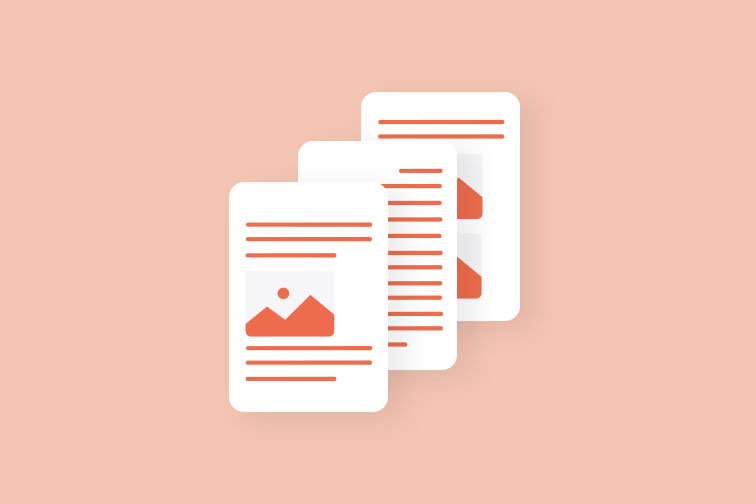
Are you trying to merge PDF files? The Merge PDF tool is popular for its common uses in business, education, e-learning, and beyond. Plus, it's accessible across any device as you can access it on the Desktop and Mobile Apps, Web, and REST API.
Long gone are the days of having to print out individual PDF documents onto paper, re-order them and then scan them all together so that they are available as one single PDF. With document sharing now almost entirely digital in 2025, an online PDF Merger allows you to combine multiple PDF files in any order you want for easy viewing and sharing.
Key Takeaways
- Merge multiple PDFs into one file in just a few clicks — online, on desktop, or on mobile.
- Save time and avoid printing or scanning by combining documents digitally.
- Reorder documents easily before merging for clean, professional results.
- Use iLovePDF on any device, including web, desktop, and mobile apps.
- Access reliable, secure tools trusted by millions worldwide.
These insights highlight why merging PDFs remains essential for students, teams, and professionals managing digital files around the world.
When do we use a Merge PDF tool?
The Merge PDF tool has countless uses. For example:
- Imagine you need to share loads of PDF files with another department at work. The last thing you want to do is bombard them with so many different files that they get confused, annoyed and loose track of one or two files in the process. It would be much easier to combine all of the PDF files into one single file for simple sharing. Well that´'s what a PDF Merger is for.
- Let's say you are a university student working on a group assignment with friends. After everyone has individually completed their part of the work, they send their PDFs back to you. In order to submit the final piece of work, you need to find a way of combining all of their PDF files together into one. The solution? The Merge PDF tool.
- It's great for solo projects too. For example, you could be making your own portfolio for a job application with multiple sections which involved using different file formats such as Excel spreadsheets, Word documents, JPG images and PowerPoint. How can you then put them all into one, presentable PDF file for future employers? Yep, you guessed it. The Merge PDF tool!
How to merge PDF
iLovePDF's online Merge PDF tool lets you combine multiple PDFs in one go for free in your desired order. Here's an easy step-by-step guide:
- Navigate to our Merge PDF Tool.
- Select the files you want to merge from your device, Google Drive or Dropbox account.
- To change the order of your PDFs, use your mouse to drag and drop the files as you want. If you prefer to order the files alphabetically, click on the AZ button to the right.
- Click the Merge PDF button.
- Click to download your merged PDF files. You can also save your document to Google Drive or Dropbox.
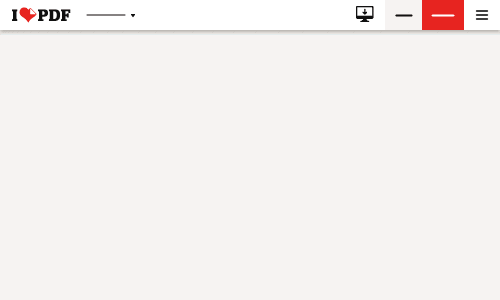
Merge PDF for Desktop
If you need to use our Merge PDF tool frequently to combine numerous files with no limitations, then an ideal alternative to your web browser would be to use our iLovePDF Desktop Version. Merge PDFs whenever you want without having to rely on an internet connection with our user-friendly desktop software.
Merge PDF from your mobile
Great news! Did you know that almost all of iLovePDF´s tools from our website are also available through your mobile device? That includes our Merge PDF tool. Make your commute more productive by installing our mobile application to combine PDF files on the go.
You can get iLovePDF´'s mobile app on Google Play or download it on the App Store.
Too many files? Try Premium
If you want to merge a much larger quantity of files in one go, don't worry, we've got you covered. With iLovePDF Premium, you can take our online Merge PDF tool to the next level by combining even more files at once.
FAQs
1. Why do people need to merge PDF files in 2025?
With remote work, digital learning, and file-sharing on the rise, combining PDFs into one organized document saves time, keeps files tidy, and improves collaboration.
2. How do I merge PDF files quickly with iLovePDF?
Use the Merge PDF tool. Upload your files, arrange them, and click Merge PDF — it's that simple.
3. Is iLovePDF free to use for merging?
Yes. iLovePDF offers free PDF merging, along with a Premium option for advanced features like merging unlimited files and larger uploads.
4. Can I merge PDFs securely?
Absolutely. iLovePDF uses SSL encryption, auto file deletion, and complies with major data standards like ISO 27001 and GDPR, protecting your files end-to-end.
5. Can I merge PDFs if I'm in Latin America, Europe, or Asia?
Yes — iLovePDF works globally and supports multiple languages, making it convenient for users in all regions.
6. What's the best way to reorder files before merging?
Drag and drop your pages in the merge tool before finalizing. For large files, the desktop app offers smoother performance.
7. Can I merge PDF files on my phone?
Yes! Download the free iLovePDF mobile app (iOS & Android) to merge PDFs anywhere.
8. What if I need to split or delete pages instead?
Use the Organize PDF or Split PDF tools to reorder, delete, or separate PDF pages.
9. Does iLovePDF have an offline option?
Yes — the iLovePDF Desktop app lets you merge files offline for added privacy and convenience.
10. How do I stay updated on new iLovePDF features in 2025?
Follow iLovePDF on social media or check the blog for new features, tips, and productivity updates.
Safe in our hands
- No matter which tool you are using, we use end-to-end encryption to ensure the highest protection against theft or interception of your documents.
- Any document uploaded to our system is automatically deleted after 2 hours to prevent any unauthorized third-party access.
- All our servers are secured under European legislation, one of the most restrictive in the world.



